The Simple Voice Chat mod is a free addon for Minecraft: Java Edition that adds voice communication to your game. It works with multiplayer servers and single-player worlds, using a feature called proximity chat meaning you only hear players close to you in the game, just like in real life. You can use a microphone and choose between push-to-talk (holding a key to speak) or voice activation (talking naturally). It’s compatible with mod loaders like Forge and Fabric, and you need a server setup for it to work fully. I’ve used text chat in Minecraft before, but voice chat makes coordinating with friends so much easier!
What You’ll Need
- Minecraft: Java Edition (version 1.12.2 or higher).
- Forge or Fabric: Download Forge (from files.minecraftforge.net) or Fabric (from fabricmc.net) matching your Minecraft version.
- Simple Voice Chat Mod: Get it from CurseForge (search “Simple Voice Chat”).
- Microphone: Any working mic on your computer or headset.
- Server: A local server (on your PC) or a hosted server
- Java: Ensure Java 8 or higher is installed (check java.com).
- Internet: For online servers, a stable connection (50+ Mbps recommended).
Step 1 : Install Forge or Fabric
To get started, you need to install a mod loader like Forge or Fabric, which lets Minecraft use mods like Simple Voice Chat. First, head over to files.minecraftforge.net or fabricmc.net, find the page for your Minecraft version (like 1.20.1), and download the installer file. Once downloaded, open the file on Windows, it might be a .jar or .exe and a small window will pop up.
Choose the option to “Install Server” or “Client” depending on whether you want to set up a server later, and pick a folder on your computer (like C:\Minecraft_Server) to save the files. Click OK, and let it install this might take a minute. After that, open your Minecraft Launcher, click “New Installation,” select the Forge or Fabric profile you just added, and log in to make sure it works. [Image: Search “Minecraft Forge Installer” on Google Images for a screenshot of the installer window showing the install options.] This step sets the foundation for adding mods, so take your time to get it right.
Step 2 : Download Simple Voice Chat
Now that your mod loader is ready, it’s time to get the Simple Voice Chat mod itself. Open your web browser and go to curseforge.com, a popular site for Minecraft mods. In the search bar, type “Simple Voice Chat” and hit enter you’ll see the mod page pop up. Look for the version that matches your Minecraft and Forge or Fabric version (e.g., 2.5.6 for 1.20.1), and click the download button.
The file will be a .jar file, like voicechat-2.5.6-forge.jar, and it’ll save to your downloads folder. Make sure to note where it goes so you can find it later. [Image: Search “CurseForge Simple Voice Chat Download Page” for a picture of the download button and version list.] This step is quick, but double-check the version to avoid compatibility issues mismatched versions can stop the mod from working!
Step 3 : Set Up the Mod on Your Client
With the mod file downloaded, you need to add it to Minecraft so it can run. Open your file explorer and navigate to your Minecraft folder on Windows, type %appdata%.minecraft in the address bar and press enter, or search online for Mac/Linux paths. Inside, you’ll find a folder called mods if it’s not there, create one. Drag the Simple Voice Chat .jar file from your downloads into this mods folder.
[Image: Search “Minecraft Mods Folder” for a screenshot showing the folder with a .jar file inside.] Next, launch Minecraft using your Forge or Fabric profile from the launcher. When the game starts, look at the main menu there might be a small voice chat icon or settings option to confirm the mod is loaded. If it doesn’t show up, check that the versions match and restart Minecraft. This step connects the mod to your game, so it’s ready for the next part!Step 4 : Set Up a Server
To use voice chat with friends or even by yourself, you need a server where the mod can connect. Here’s how to set it up, depending on your choice.
For a Local Server
Start by creating a new folder on your desktop or anywhere easy to find, and name it something like VoiceChatServer. Then, go back to files.minecraftforge.net, download the Forge server file for your Minecraft version, and run it by double-clicking. This will generate some files in your new folder, including a mods folder. Take the Simple Voice Chat .jar file you downloaded and place it into this server’s mods folder.
Next, open the server.properties file with Notepad find lines like online-mode=true (keep it true if you use a legal account) and note the port number (usually 25565). To start the server, double-click the forge-1.20.1.jar file or open a command prompt, navigate to the folder, and type java -jar forge-1.20.1.jar. Wait until you see “Done” in the prompt this means the server is running. [Image: Search “Minecraft Server Running Screen” for a terminal window showing the “Done” message.] This local server lets you test voice chat on your own computer.
For a Hosted Server
If you want to play with friends online, a hosted server like Shockbyte is a great option. First, sign up at shockbyte.com and create an account follow their setup guide to pick a plan. Once your server is ready, log in to the control panel, click the “Stop” button to pause it, and go to the Files tab. Open the mods folder, click “Upload,” and select the Simple Voice Chat .jar file from your computer to add it.
Shockbyte requires a custom port for voice chat, so go to the Config Files section, find voicechat-server.properties, and edit it to set a new port (e.g., 24454) check Shockbyte’s guide for details. Save the changes, then go back to the control panel and click “Start” to restart the server. [Image: Search “Shockbyte Mod Upload” for a panel screenshot showing the upload process.] This hosted server lets you invite friends to join your voice chat world.
Step 5: Configure Voice Chat
With the server running, it’s time to set up the voice chat feature. Open Minecraft, click “Multiplayer,” and add your server by entering the IP use localhost for a local server or the IP Shockbyte gives you for a hosted one, then click “Join Server.” Once inside, press the default key (V) to open the voice chat menu, which should appear on-screen. Here, you can adjust your microphone volume by sliding a bar, choose push-to-talk (hold a key like Caps Lock to speak), or switch to voice activation (talk naturally when detected).
Test it with the command /voicechat test [username] replace [username] with a friend’s name to hear them. You can also tweak settings like the range (how far voices carry, set to 20–30 blocks for a cozy chat) or create groups for private talks, as suggested in a YouTube tutorial. Share the server IP with friends who’ve installed the mod, and you’re ready to chat! [Image: Search “Minecraft Voice Chat Menu” for a settings screen showing volume and range sliders.]
Step 6 : Troubleshoot Issues
Sometimes things don’t work perfectly, so here’s how to fix common problems. If you don’t hear any sound, check that your microphone is turned on and not muted in your computer’s sound settings look under Windows Sound or Mac System Preferences. Also, open voicechat-server.properties on your server and ensure the port matches what you set (e.g., 25565 or 24454).
If the game crashes, make sure your Forge, Minecraft, and Simple Voice Chat versions are all the same mismatches cause problems, as noted in a GeekChamp guide. For lag, lower the server’s player limit or switch to a faster internet connection. If you see error messages, check the crash log in %appdata%.minecraft\crash-reports for clues. [Image: Search “Minecraft Crash Log” for a debug screen example showing an error message.] Taking a few minutes to troubleshoot can save you a lot of frustration!
Tips for Using Simple Voice Chat
To make the most of this mod, try these helpful tips. Practice using push-to-talk by holding your chosen key (like Caps Lock) to speak and releasing it to stop I found this better than voice activation in a noisy room. Use voice chat to build a base together; my friends and I planned a village much faster with real-time talk! Start with one friend on a local server to test everything before going online. A headset with a mic reduces echo and makes conversations clearer, as a YouTube tutorial pointed out. Lastly, check CurseForge regularly for updates, as new versions fix bugs and add features like better audio.
Performance and Compatibility
Simple Voice Chat runs on Minecraft versions 1.12.2 and higher with Forge or Fabric. My mid-range PC with an i5 processor and 8GB of RAM handled it well on a local server, giving me smooth gameplay. Reddit users with a Ryzen 5 and 16GB RAM reported 60 FPS on hosted servers like Shockbyte. It works with mods like OptiFine for better graphics, but avoid heavy shader packs that might slow things down. For multiplayer, a stable internet connection of 50 Mbps or more is key Shockbyte users found this kept lag low. A GeekChamp article suggested Fabric might be lighter than Forge for older computers, so try both if needed.
Challenges and Limitations
Setting up Simple Voice Chat can be tricky if the server port doesn’t match or if friends forget a step. You must have a legal Minecraft account to play online, as piracy is against the rules. Some Reddit users (r/Minecraft, September 2025) had mic issues with certain headsets test yours to be sure. It only works with Java Edition, so Minecraft: Bedrock players can’t use it yet. I’ve run into mod conflicts before, so install Simple Voice Chat by itself at first to avoid problems.
Summary
The Simple Voice Chat mod turns Minecraft into a lively place to talk with friends, perfect for teamwork and fun. Follow this detailed guide to install Forge or Fabric, add the mod, set up a local or hosted server, and configure your mic. Use the troubleshooting tips to fix any issues and enjoy planning your next adventure with your voice. Despite some setup challenges, its 4.5-star rating on CurseForge makes it a must-try. Head to CurseForge, download it, start your server, and bring your Minecraft world to life with chatter today!nges, its 4.5-star rating on CurseForge makes it a must-try. Grab it from CurseForge, join a Minecraft server, and start talking your way through adventures today!
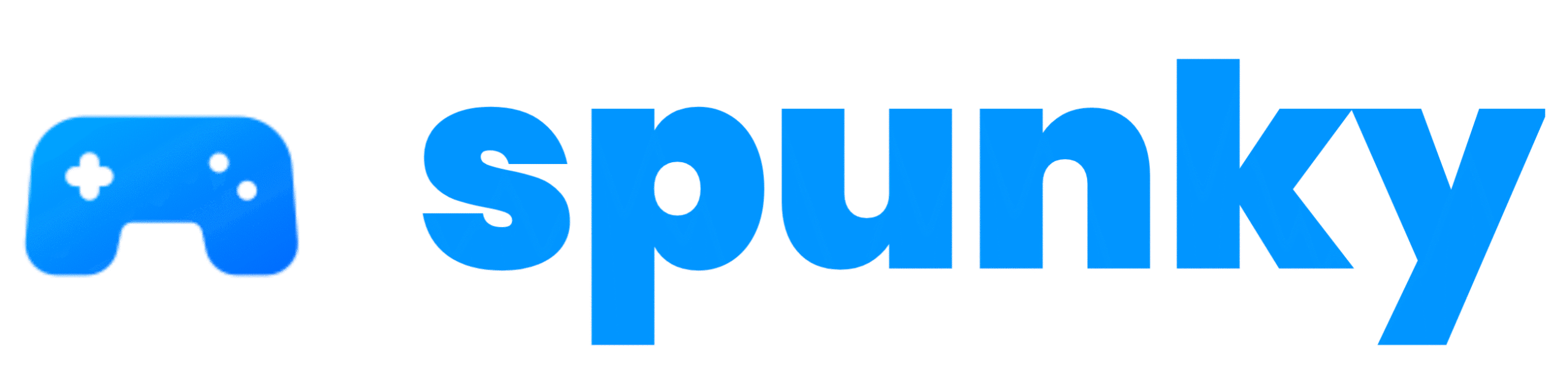
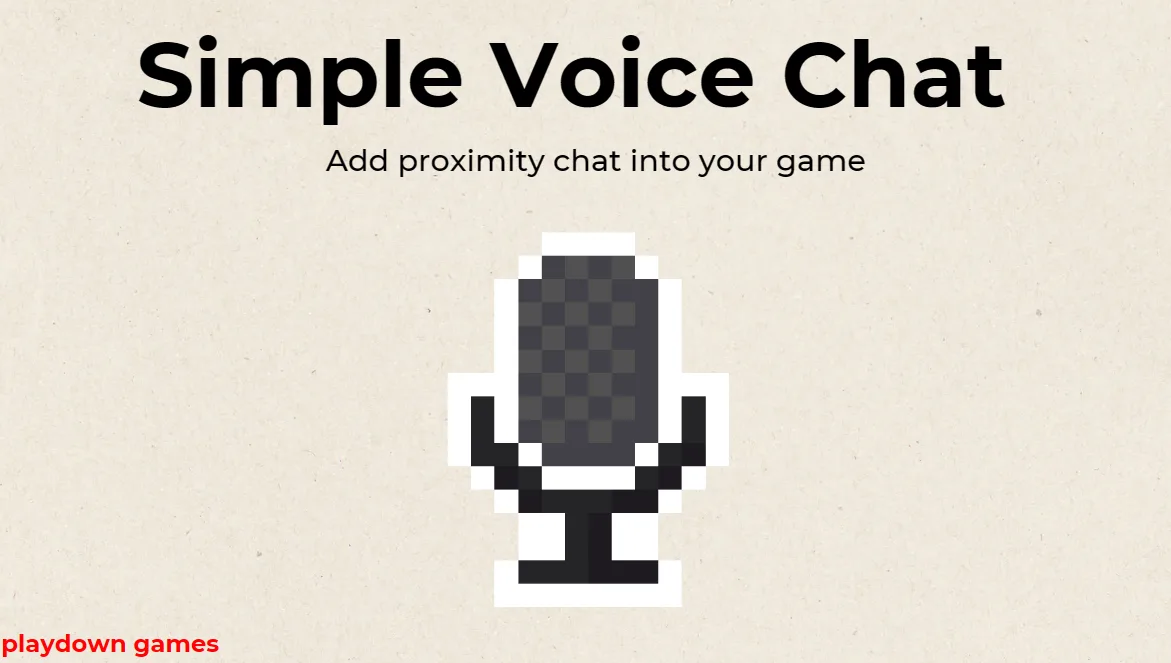
Pocket edition mein hum voice chat ka option kaise karoge baat kar sakta hai