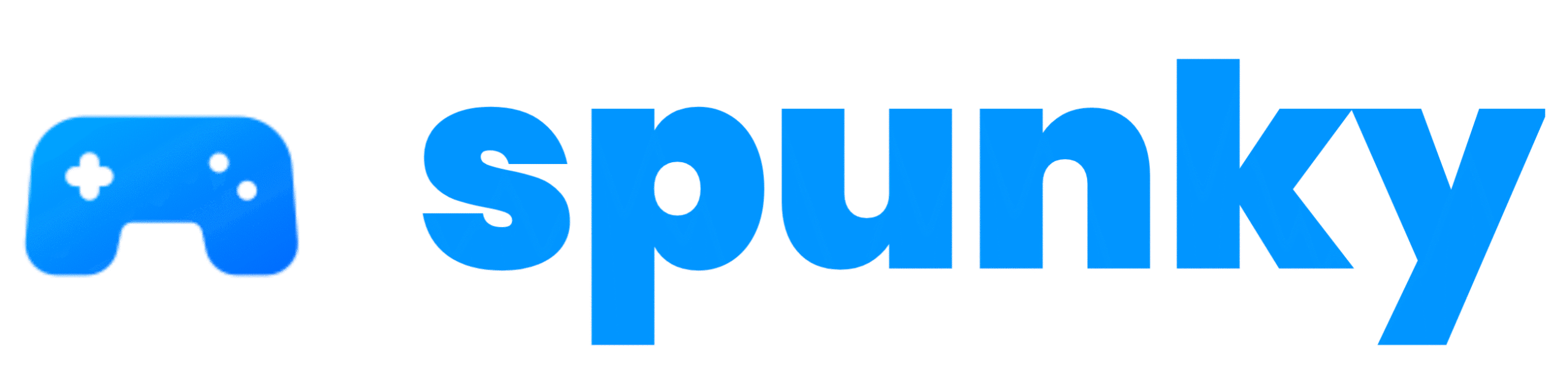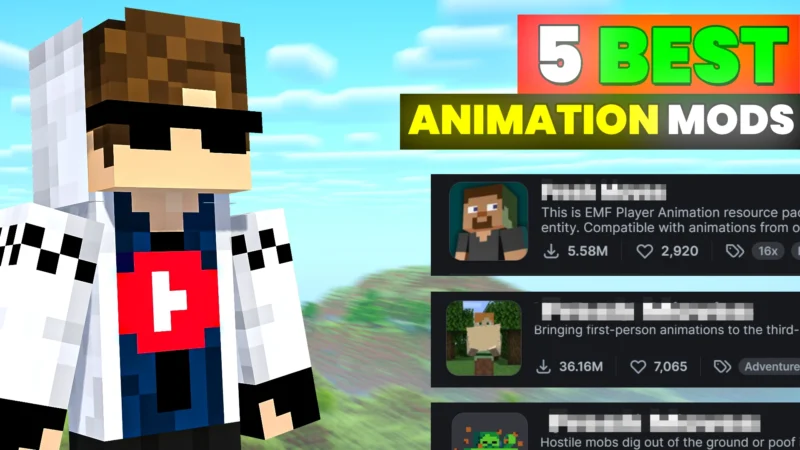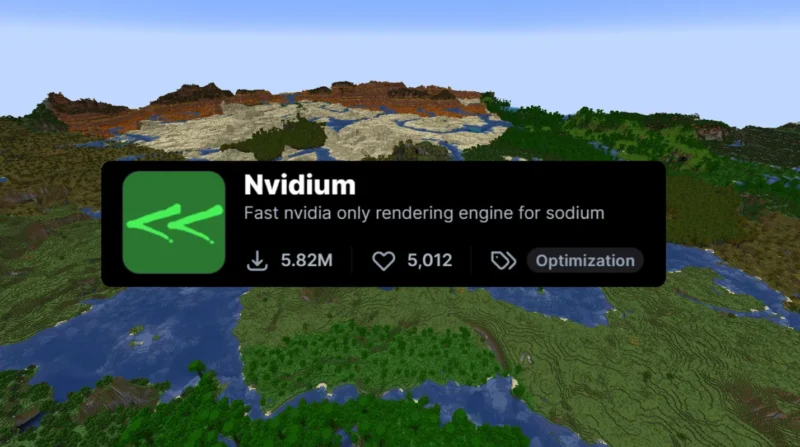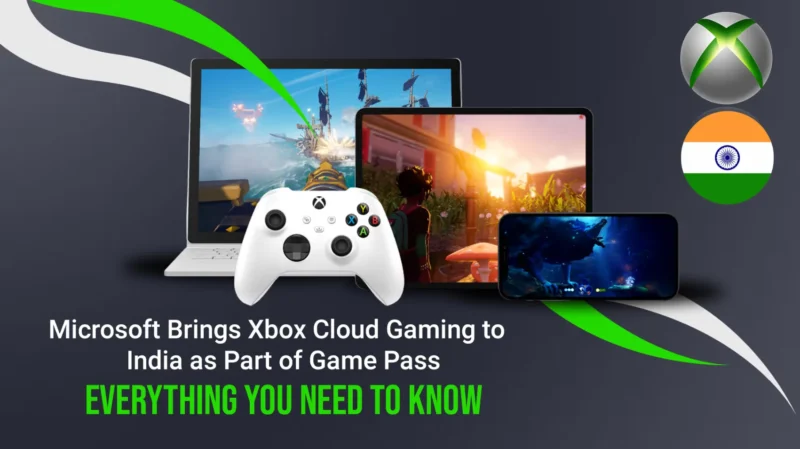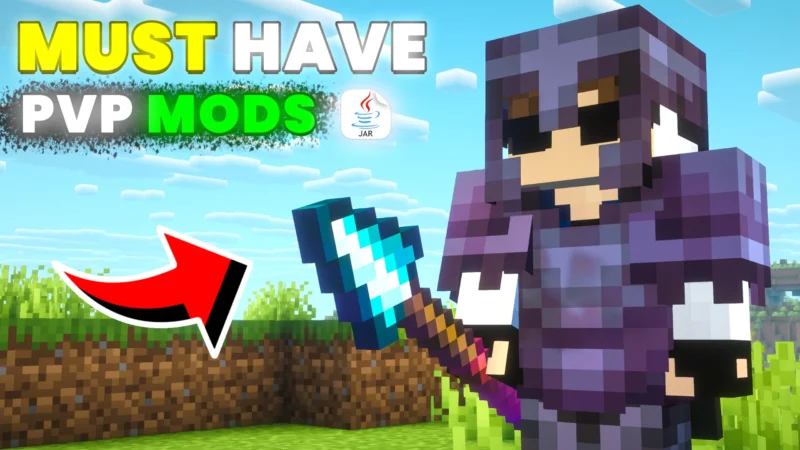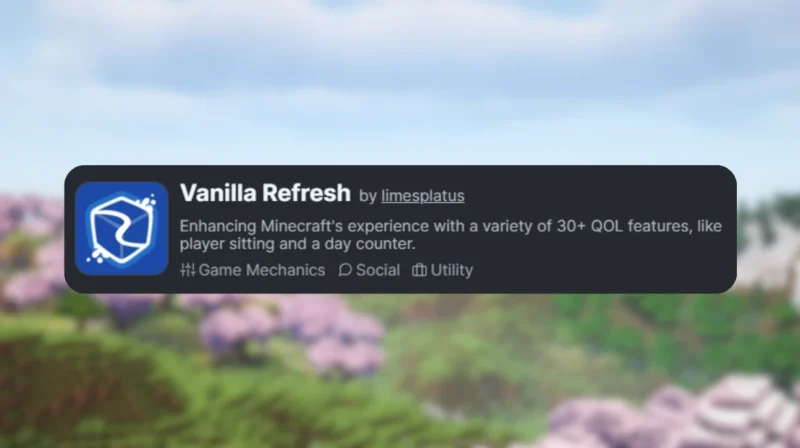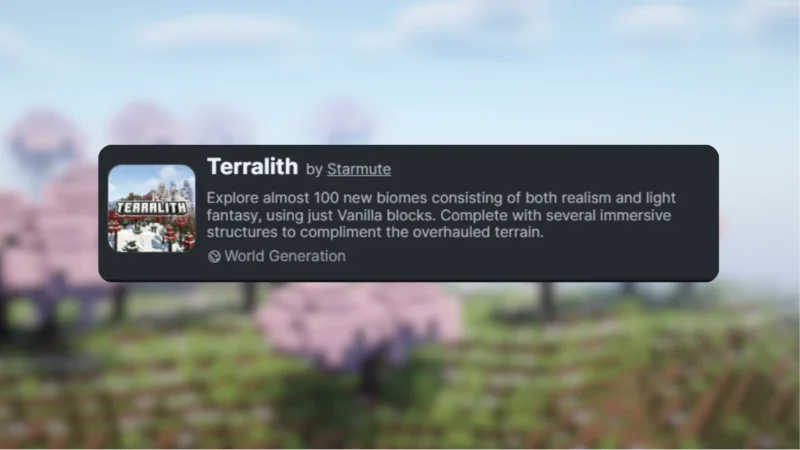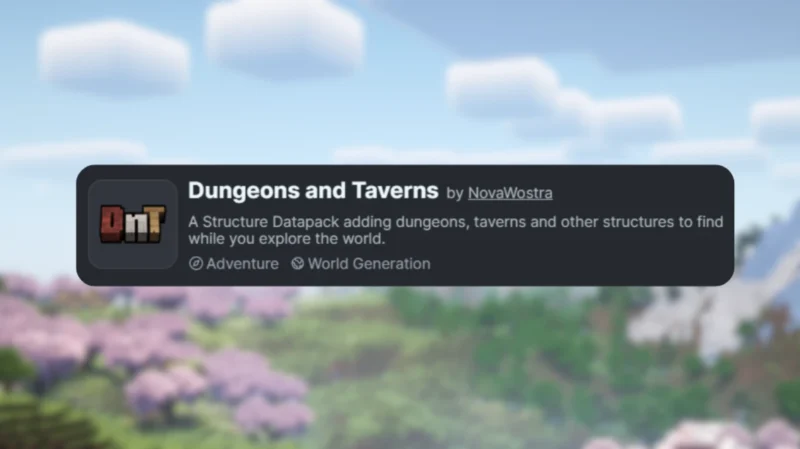AirGPU is a “cloud PC” – a virtual computer packed with top-notch graphics power (GPUs) … AirGPU Cloud – Your Cloud PC for Gaming, Rendering, Video EditingRead more
Top 5 Animated Mods for Minecraft
Minecraft is fun, but its basic animations can feel stiff. Want your dives, fights, and … Top 5 Animated Mods for MinecraftRead more
Nvidium Mod for Minecraft 1.19.4 → 1.21.1
Nvidium is a game-changing performance mod that takes Minecraft’s rendering to the next level – … Nvidium Mod for Minecraft 1.19.4 → 1.21.1Read more
Xbox Cloud Gaming Release in India – Game Without a Console!
Think of Netflix, but for video games. Instead of buying a ₹50,000 Xbox Series X … Xbox Cloud Gaming Release in India – Game Without a Console!Read more
How To Play Red Dead Redemption On Mobile/iOS EARLY
The official Netflix version will be great when it comes out, but it works through … How To Play Red Dead Redemption On Mobile/iOS EARLYRead more
10 Game-Changing Minecraft Resource Packs | Part 1
Resource packs are like outfits for Minecraft—they swap out the default skins for blocks, items, … 10 Game-Changing Minecraft Resource Packs | Part 1Read more
Every PVP Player Needs These Minecraft Mods
PvP in Minecraft is all about quick decisions: dodging arrows, timing your attacks, and managing … Every PVP Player Needs These Minecraft ModsRead more
Vanilla Refresh Datapack 1.18 → 1.21.9
Vanilla Refresh is a datapack for Minecraft Java Edition that adds quality-of-life tweaks and subtle … Vanilla Refresh Datapack 1.18 → 1.21.9Read more
Terralith Datapack 1.18.2 → 1.21.8
Terralith is a datapack for Minecraft Java Edition that replaces the vanilla overworld generation with … Terralith Datapack 1.18.2 → 1.21.8Read more
Dungeons and Taverns Datapack 1.19 → 1.21.10
Dungeons and Taverns is a datapack for Minecraft Java Edition that adds randomly generated structures … Dungeons and Taverns Datapack 1.19 → 1.21.10Read more