I first heard about EDEN on a Reddit thread in the r/EmulationOnAndroid community, where users were buzzing about a new Nintendo Switch emulator for Android devices. From what I gathered, EDEN is a fresh project aimed at letting you play Nintendo Switch games on your Android phone or tablet. Unlike older emulators like Yuzu or Skyline, EDEN is said to be developed by someone named Camille from the Citron team, though I couldn’t find an official source or GitHub repository to confirm this. That mystery made me even more curious!
Why Emulation Matters for Gamers Like Me
Before we get into the nitty-gritty of EDEN, let me share why emulation is such a big deal. Emulation lets you play games from one console, like the Nintendo Switch, on another device, like your Android phone. I love this because it means I can carry my favorite games, like The Legend of Zelda: Breath of the Wild, in my pocket without needing the actual console. It’s also great for trying out games you don’t own or testing mods and fan-made content.
Key Features of the EDEN Emulator
| Feature | Description |
|---|---|
| Platform | Designed for Android devices, making it portable and accessible. |
| Performance | Claims to offer better performance than emulators like Yuzu or Sudachi. |
| Developer | Rumored to be Camille from Citron, but no official confirmation. |
| Game Compatibility | Expected to support popular Switch titles, though exact list is unknown. |
| Open-Source Status | Unclear if it’s open-source; no GitHub repository found yet. |
These features make EDEN sound promising, but without official documentation, I’m cautious. I’ve learned from experience that new emulators can be buggy or even risky if they come from unverified sources. Let’s break down how you might use EDEN, step by step, based on my own emulation adventures.
Installing EDEN Switch Emulator
When I first saw the Reddit post about EDEN, the poster mentioned getting it from a Telegram group, which raised a red flag for me. Downloading software from unofficial sources can be risky—it might contain malware or be a scam. My advice? Always verify the source before downloading anything. Since there’s no official EDEN website or GitHub page yet, I’d wait for a trusted source to emerge, like a developer’s Discord or a well-known emulation site.
Prepare Your Android Device
Getting your device ready is crucial for emulation, and I’ve spent hours tweaking my phone to run emulators smoothly. EDEN is designed for Android, so you’ll need a decent phone or tablet—think something with at least 6GB of RAM and a strong processor, like a Snapdragon 8 series. I use a Samsung Galaxy with 8GB of RAM, and it handles most emulators well, so I’m hopeful EDEN will work on it too.
First, check your device’s storage. Switch game ROMs can be large, often 5-10GB each, so free up space by deleting unused apps or files. I also recommend updating your Android OS to the latest version for better compatibility. Go to Settings > Software Update to check. Next, enable “Install from Unknown Sources” in your security settings, as EDEN might not be on the Google Play Store. I was nervous about this at first, but it’s standard for emulators. Finally, consider a cooling pad or fan if your phone gets hot during gaming—emulation is demanding! By preparing your device, you’ll set yourself up for a smoother experience, just like I did after learning from early crashes.
Obtain Game ROMs and Firmware
This step can feel tricky, but it’s essential for emulation. To play games on EDEN, you’ll need ROMs (game files) and Nintendo Switch firmware. I can’t stress this enough: only use ROMs for games you legally own. I dump my own Switch games using a hacked console, which takes time but keeps things above board. The Reddit thread didn’t mention specific ROM compatibility for EDEN, so I’d start with popular titles like Super Mario Odyssey and test from there.
To get firmware, you’ll need files from your own Switch, which you can extract using tools like TegraRcmGUI if you have a modded console. I found tutorials on YouTube super helpful for this. Store ROMs and firmware in a dedicated folder on your phone for easy access. Be warned: downloading ROMs from shady sites is illegal and risky. I once tried a “free ROM” site and ended up with a virus scare. Stick to legal methods, and you’ll avoid trouble. Once you have your files, you’re ready to load them into EDEN, which I’ll cover next.
Install and Configure EDEN
Assuming you’ve found a safe EDEN APK, installing it is the next step. I’ve installed plenty of APKs, and it’s usually simple: tap the file, follow the prompts, and grant permissions. Once EDEN is installed, open it and set it up. Most emulators ask you to point to your firmware and ROM folders, so have those ready. I like organizing my ROMs in a folder called “Switch Games” on my SD card for easy access.
Configuration is where things get fun but also tricky. You’ll likely need to adjust settings like graphics resolution, frame rate, and controls. I always start with default settings and tweak them based on performance. For example, lowering resolution can boost speed on weaker devices. EDEN might have touch controls or support for Bluetooth controllers—I prefer a controller for precision. Test a lightweight game first to avoid crashes. I remember spending an hour tweaking Yuzu settings to get Zelda running smoothly, and I expect EDEN will need similar care. Take notes on what works, and don’t be afraid to experiment.
Test and Optimize Performance
Once EDEN is set up, it’s time to test it. Load a game and see how it runs. I always start with something simple, like Mario Kart 8 Deluxe, to gauge performance. The Reddit post suggested EDEN might outperform other emulators, but I’d temper expectations since it’s new. If you get lag or crashes, don’t panic—it’s normal for emulators. I’ve spent days troubleshooting, and it’s part of the fun.
Check EDEN’s settings for options like GPU drivers or frame rate caps. I found that updating my phone’s GPU drivers helped with another emulator, so it’s worth trying. If your phone overheats, lower the resolution or take breaks. I also use apps like Game Booster to close background processes and free up RAM. Keep an eye on frame rates—30 FPS is playable, but 60 FPS is ideal. If EDEN lives up to the hype, it could be a game-changer, but optimization is key. Share your results on Reddit or X to help others, just like I did when I finally got Metroid Dread running perfectly.
Is EDEN Safe and Legal?
Safety and legality are huge concerns for me. Since EDEN’s source is unclear, I’d be cautious about downloading it until an official release drops. Always scan APKs with antivirus software and avoid sharing personal data. Legally, emulation is fine if you own the games and dump your own ROMs. I stick to this rule to stay safe and support developers.
Also Read:
- Xbox Cloud Gaming Release in India – Game Without a Console!
- Poppy Playtime Chapter 4 Mobile Finally Released – Know How To Play
- Steam’s New UPI Payment Support For Indian Gamers Learn How To Use It
- Kenji NX A New Nintendo Switch Emulator for Android
- How to Fix GTA 5 Crashing on Startup: Working Solutions for 2025
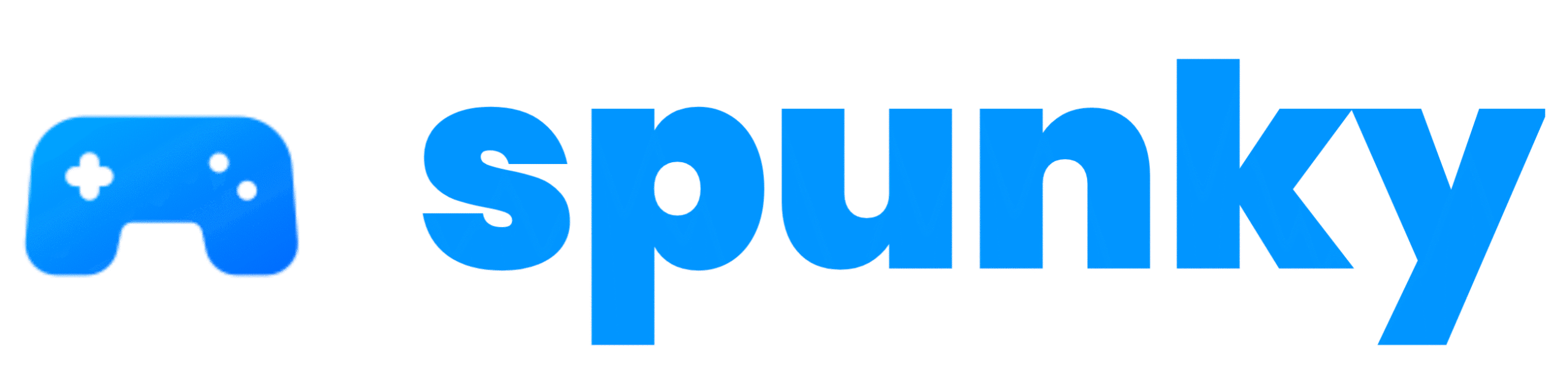

[…] your phone’s web browser and go to the EDEN Emulator. You can search “Eden Switch Emulator GitHub” on Google the top result should be the real one. […]