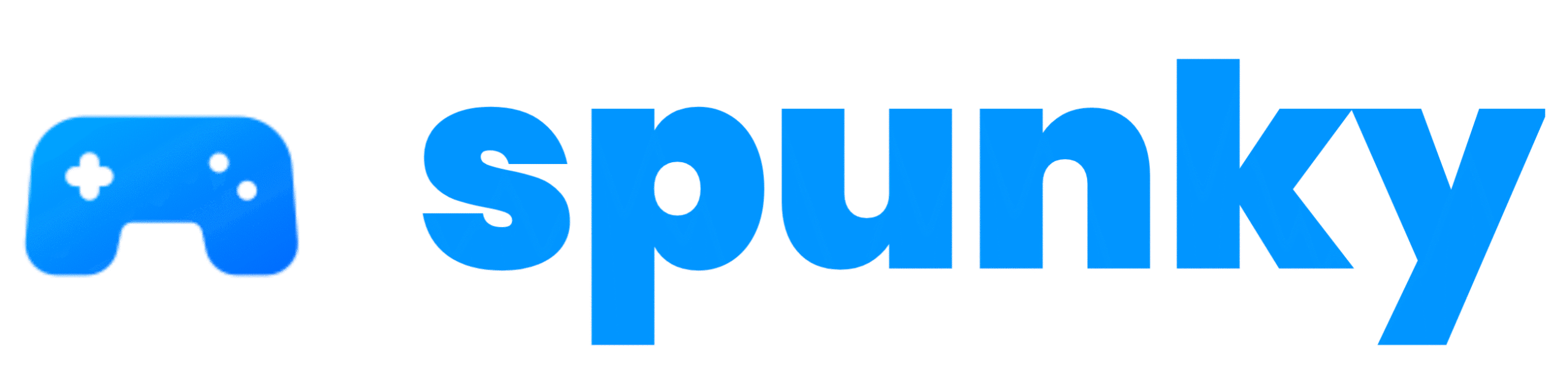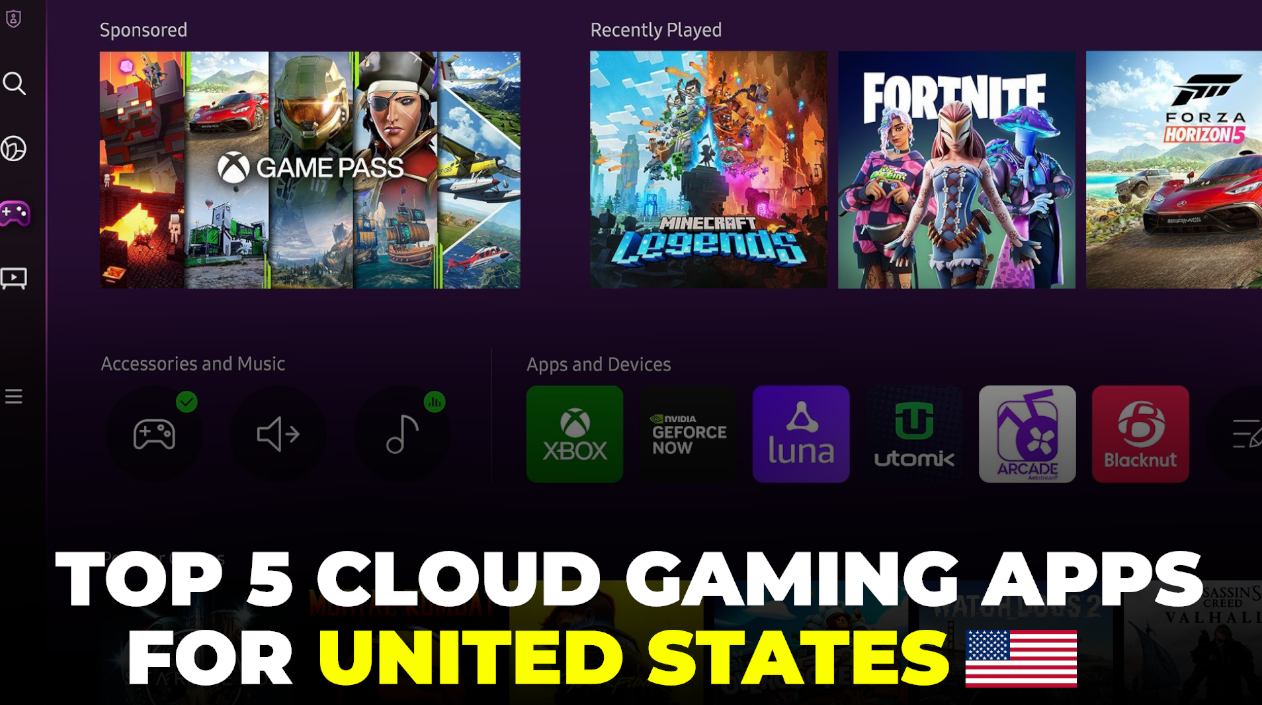Cloud gaming streams video games from powerful servers to your Android phone, so you don’t need a high-end device to play big titles. It’s like streaming a movie on Netflix, but you control the action! I love how cloud gaming saves space on my phone and lets me play console-quality games anywhere with Wi-Fi or 5G. In the USA, where fast internet is common, these apps are booming in 2025. My mid-range Android runs them smoothly, and they support controllers for a console-like feel. Each app below offers something special, from huge game libraries to unique streaming styles. Let’s break them down!
1. Xbox Cloud Gaming
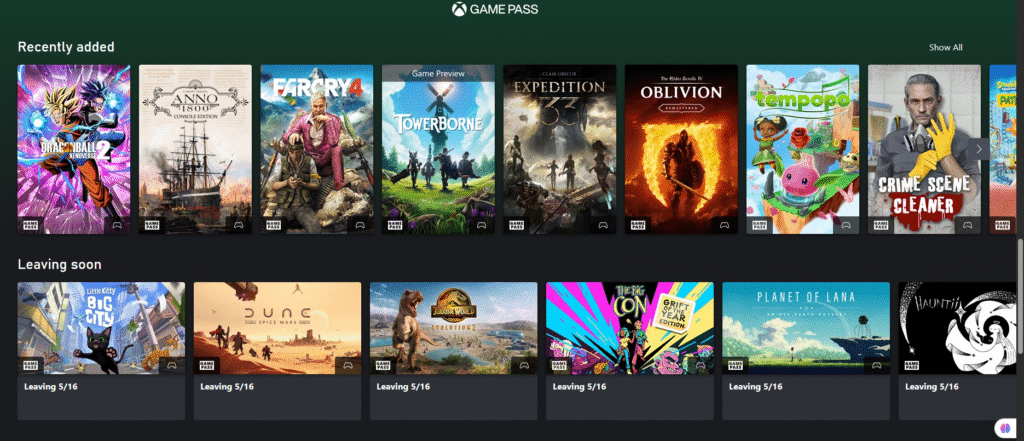
I’ve been a fan of Xbox Cloud Gaming for its massive game library and seamless integration with Game Pass Ultimate. This app, available on the Google Play Store, lets you stream over 100 Xbox titles to your Android phone for $17/month (often cheaper with promos). When I first launched it, I was blown away by games like Halo Infinite, Forza Horizon 5, and Starfield running smoothly on my Samsung Galaxy. The app’s interface is clean, with a Netflix-like grid of games you can tap to play instantly. It supports Xbox Wireless Controllers via Bluetooth, and some titles, like Fortnite, offer touch controls for controller-free play.
Performance-wise, Xbox Cloud Gaming shines with a stable 25 Mbps Wi-Fi connection, delivering 1080p at 60 FPS with minimal lag. I played Gears 5 during a road trip (using 5G) and barely noticed delays. The catch? You need a Game Pass Ultimate subscription, and you’re limited to their catalog—no option to add your own games. Recent X posts highlight new titles added monthly, keeping the library fresh. It’s perfect for Xbox fans or anyone wanting day-one releases. If you’re in the USA, the app’s Amazon Fire TV Stick support (4K models) adds flexibility. For me, the variety and ease of use make Xbox Cloud Gaming a top pick for casual and hardcore gamers alike.
2. NVIDIA GeForce Now
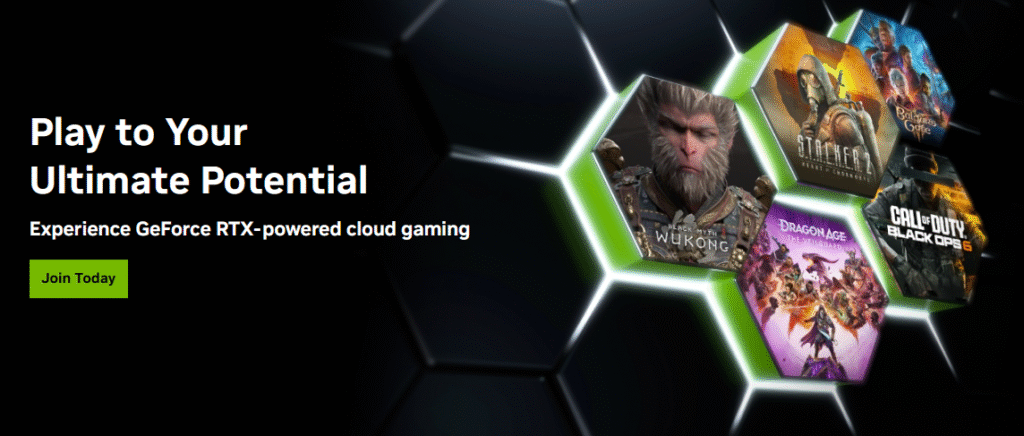
NVIDIA GeForce Now is my go-to for streaming games I already own, like Cyberpunk 2077 and Elden Ring. Available on the Play Store, it offers a free tier (1-hour sessions) and paid plans starting at $10/month for Priority access. I signed up for Priority to get 1080p at 60 FPS and longer sessions, and it’s worth every penny. Unlike Xbox, GeForce Now links to your Steam, Epic Games, or Ubisoft accounts, letting you play 1800+ supported titles from your library. I launched The Witcher 3 from Steam, and it felt like playing on a high-end PC.
The app’s performance is stellar, thanks to NVIDIA’s robust servers. With my 50 Mbps Wi-Fi, I get crisp visuals and low latency, though free-tier users may face queues during peak hours. It supports controllers, keyboards, and touch controls, and I paired my Bluetooth controller for precision. The downside? Not all games are supported, so check NVIDIA’s site before buying. Recent updates added 4K streaming for Ultimate members, but Priority is plenty for my RTX 3050-level needs. GeForce Now’s flexibility and quality make it ideal for gamers in the USA who own PC games and want a premium mobile experience.
3. Boosteroid Cloud Gaming
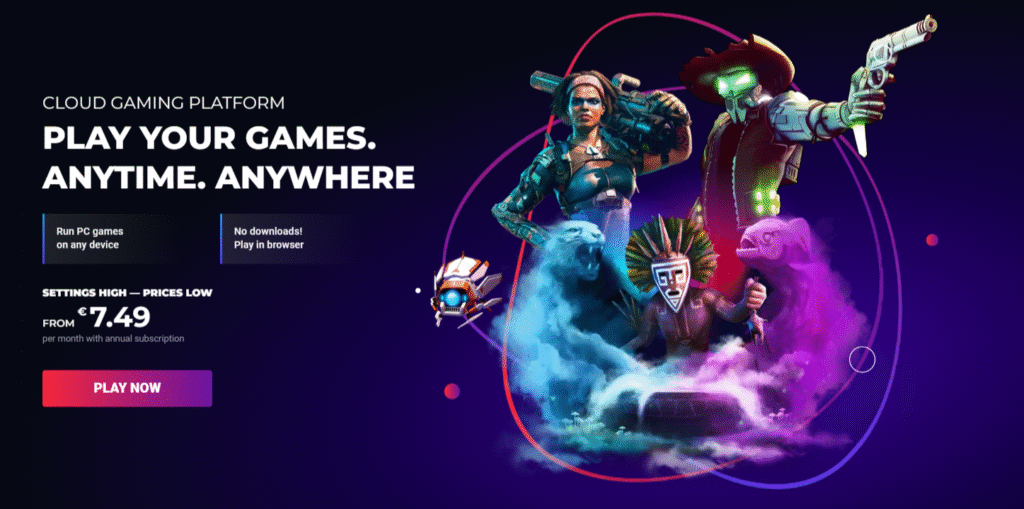
Boosteroid is a unique cloud gaming app that runs through your phone’s browser, like Chrome, instead of a dedicated app. Priced at $7.50/month, it’s one of the cheapest options, and I access it by visiting cloud.boosteroid.com. I love its simplicity—just log in, pick a game, and play. Boosteroid offers hundreds of AAA titles, including GTA V, God of War, and FIFA 23, which you access via linked accounts (Steam, Epic, etc.). When I played Assassin’s Creed Valhalla, the 1080p visuals looked sharp on my phone’s AMOLED screen.
Performance depends on your internet—my 5GHz Wi-Fi kept latency low, but weaker connections may cause stuttering. Boosteroid supports controllers and touch controls, and I used my Xbox controller for smooth gameplay. Unlike Xbox or GeForce Now, it’s still in beta, so expect occasional glitches. Recent X posts praised its new matchmaking features, making multiplayer games like Call of Duty easier to join. It’s great for budget gamers in the USA who want a no-fuss setup. Boosteroid’s browser-based approach and growing library make it a solid choice for casual players or those with older Android devices.
4. Steam Link: Stream Your PC Games for Free
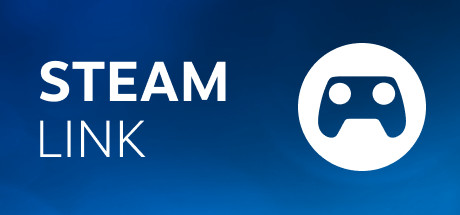
Steam Link is a free app that’s perfect if you already have a gaming PC and a Steam library. Instead of streaming from the cloud, it streams games from your PC to your Android phone over your home Wi-Fi. I set it up to play Stardew Valley and Hollow Knight from my PC while chilling on my couch. The app, available on the Play Store, is super lightweight (about 30 MB) and easy to use. Just ensure your PC is on, Steam is running, and both devices are on the same Wi-Fi network.
Performance is fantastic with a 5GHz Wi-Fi connection—my games ran at 1080p with no noticeable lag. I used a Bluetooth controller, but touch controls are an option for some games. The catch? You need a decent PC (mine has an RTX 3050) and a strong home network. It doesn’t work well outside your home unless you tweak router settings, which took me 20 minutes to figure out. Steam Link’s free price and ability to stream your entire Steam library make it a no-brainer for USA gamers who already own PC games. It’s less versatile than cloud-based apps but unbeatable for cost.
5. Redfinger – Best Android Cloud Phone
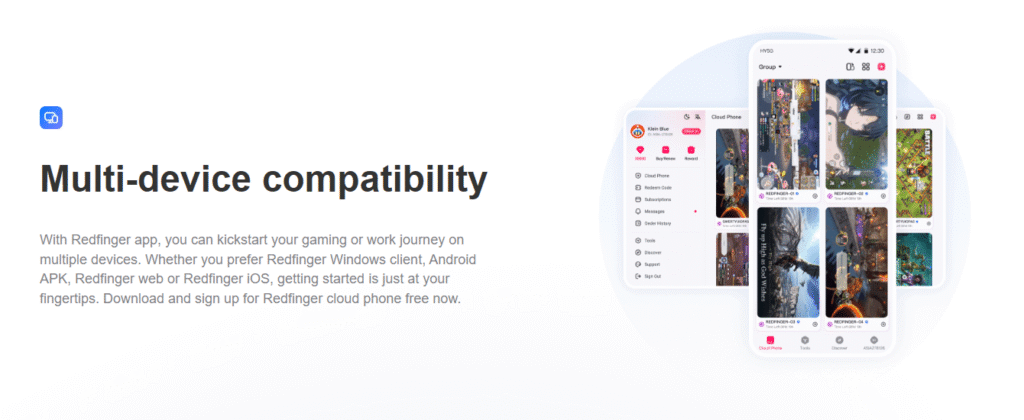
Redfinger is a unique cloud gaming app that gives you a virtual Android phone in the cloud, running 24/7. Available on the Play Store with a 6-hour free trial (plans start at $10/month), it lets you install any game from the Google Play Store or sideload APKs. I installed Genshin Impact and PUBG Mobile on my Redfinger cloud phone and played them without taxing my actual device. The app’s interface mimics an Android desktop, complete with a virtual keyboard and mouse.
Performance is decent with 25 Mbps Wi-Fi, offering 720p-1080p streaming depending on your plan. I noticed slight input lag compared to Xbox or GeForce Now, but it’s fine for RPGs and casual games. Redfinger supports controllers, and I used my Bluetooth gamepad for Genshin. Its biggest strength is flexibility—you’re not tied to a specific library. However, setup takes longer since you install games yourself, and higher plans can get pricey. For USA gamers who want a cloud-based Android for gaming and other apps, Redfinger’s innovative approach is a standout, especially with its trial.
Comparison Table of Top 5 Android Cloud Gaming Apps
| App | Key Features | Price | Game Library Size | Best For |
|---|---|---|---|---|
| Xbox Cloud Gaming | Game Pass titles, day-one releases | $17/month (Game Pass) | 100+ | Xbox fans, subscription gamers |
| NVIDIA GeForce Now | 1800+ games, 4K option, free tier | Free/$10-$20/month | 1800+ | Own-game players, high quality |
| Boosteroid | Browser-based, affordable | $7.50/month | Hundreds | Budget gamers, easy access |
| Steam Link | Free, streams PC Steam library | Free | Your Steam library | Steam users with gaming PC |
| Redfinger | 24/7 cloud phone, install any game | Free trial/$10+/month | Unlimited (user-installed) | Flexible, multi-use gaming |
Tips for the Best Cloud Gaming Experience
- Internet Speed: Aim for 15-25 Mbps on 5GHz Wi-Fi or 5G for smooth streaming.
- Controller: A $20-$60 Bluetooth controller enhances precision.
- Cooling: Use a phone cooling pad ($15 online) for long sessions.
- Updates: Check for app updates in 2025 to get new features and games.
- Community: Join Discord or Reddit for tips and server status updates.
Summary
Cloud gaming on Android is a total blast, and these top five apps—Xbox Cloud Gaming, NVIDIA GeForce Now, Boosteroid, Steam Link, and Redfinger offer something for every gamer in the USA. I’ve loved streaming Halo on Xbox, Elden Ring on GeForce Now, and even Genshin on Redfinger’s cloud phone. Each app has unique strengths, from Xbox’s huge library to Steam Link’s free PC streaming. Whether you’re after subscription-based titles, your own games, or a virtual phone, there’s an app for you. Pick one, grab your controller, and start gaming! If you have questions, drop a comment, and I’ll share more of my experience.