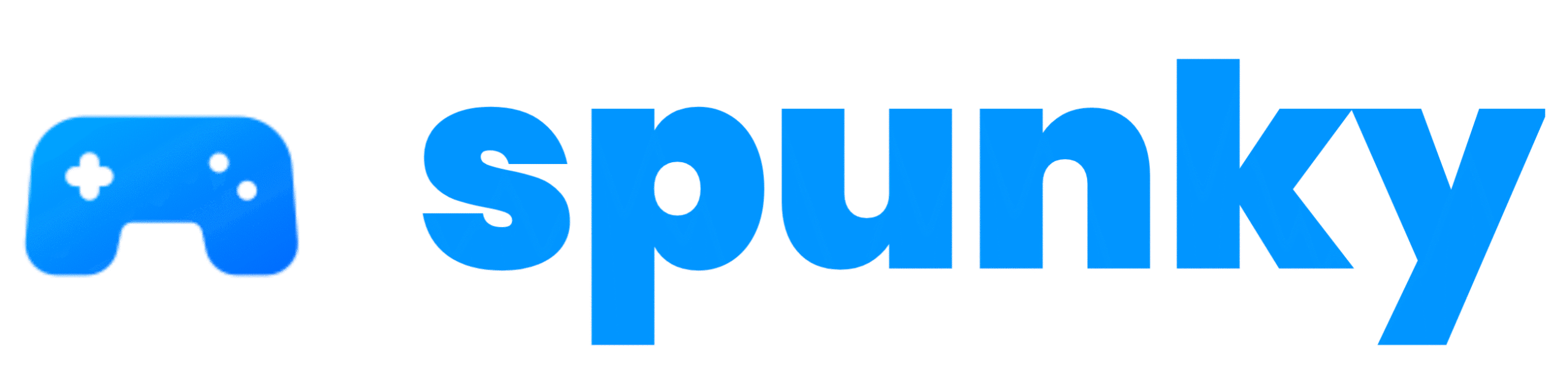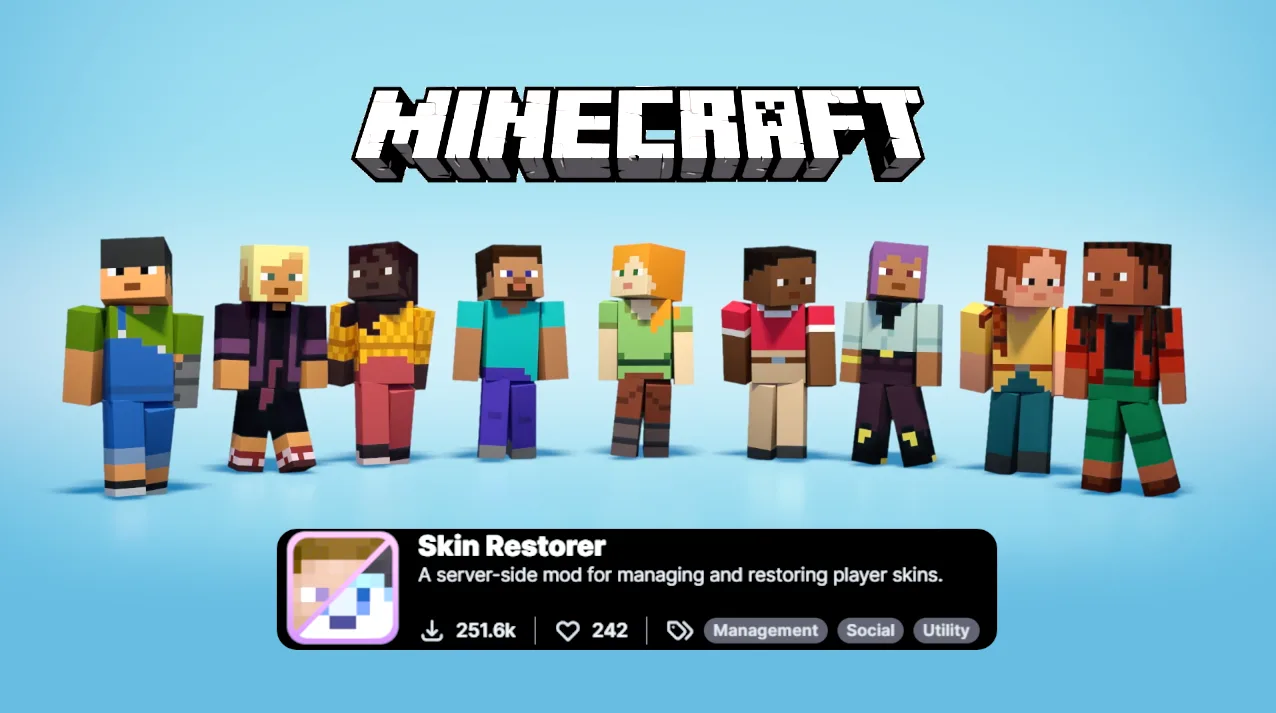The Skin Restorer mod, created by Lionarius, is a server-side mod for Minecraft Java Edition that lets you manage and restore player skins, especially on offline or insecure servers. Unlike the SkinRestorer plugin, which works with server platforms like Spigot, this mod is designed for Fabric, Forge, NeoForge, and Quilt, supporting versions 1.19.4 to 1.21.5. I love how it lets me use my custom skin even when servers don’t connect to Mojang’s skin servers. You can fetch skins from Mojang, Ely.by, or any image URL, and it even supports singleplayer worlds! With over 240,000 downloads on Modrinth, it’s a hit among players in 2025. Whether you’re a server owner or a solo player, this mod ensures your skin looks just the way you want.
Why Use the Skin Restorer Mod?
I’ve always wanted my Minecraft character to reflect my style, but offline servers often strip away custom skins. The Skin Restorer mod fixes that by automatically fetching skins when you join a server or letting you set them manually. It supports both classic (Steve) and slim (Alex) skin models, and you can even use it with SkinShuffle for a slick GUI. I was amazed at how easy it was to switch skins without messing with server settings. Plus, it’s open-source, so the community keeps it updated. For USA gamers, where custom skins are a big deal, this mod is a must-have for personalizing your Minecraft experience. Let’s dive into how to set it up!

Install the Skin Restorer Mod
Getting the Skin Restorer mod running is super straightforward. I started by visiting Modrinth to download the latest version (2.2.1 for 1.20–1.21.5 as of 2025). Choose the file for your mod loader—Fabric, Forge, NeoForge, or Quilt—and make sure it matches your Minecraft version. I use Fabric 1.21.5, so I grabbed the Fabric version. Save the .jar file to your computer. Next, open your Minecraft folder by typing %appdata%\.minecraft in your Windows search bar. Find the “mods” folder (create it if it’s not there) and drop the Skin Restorer .jar file inside.
Before launching, ensure you have Fabric (or your chosen loader) installed. I used the Fabric Installer from fabricmc.net, which took 5 minutes to set up. Then, open the Minecraft Launcher, select your Fabric profile, and start the game. The mod loads automatically—no client-side install needed for servers! This step took me about 15 minutes, including downloading and setting up Fabric. If you’re running a server, add the mod to the server’s “mods” folder too. Always download from Modrinth to avoid malware, and check your game version to prevent crashes. Now you’re ready to customize skins!
Configure and Use Skin Restorer Commands
Once the mod is installed, it’s time to play with its features using commands. When I first joined my offline server, I typed /skin set <myusername> in the chat, and boom—my Mojang skin loaded instantly! The mod supports commands like /skin set <username> for Mojang or Ely.by skins, /skin url <image_url> for custom PNGs, and /skin clear to reset. You can find the full command list on the mod’s commands wiki. I tried /skin url with a skin from Skindex, and it worked perfectly after I ensured the URL was a direct PNG link.
For server owners, enable auto-skin fetching in the config file (found in .minecraft/config/skinrestorer.json) to apply skins when players join. I spent 20 minutes tweaking settings and testing commands. In singleplayer, I used /skin set per world, which was great for themed skins. If you use SkinShuffle, the mod adds a GUI for easy skin changes—super cool! Always test commands in a creative world first to avoid errors. This step is where the fun starts, letting you express your style with any skin you want!
Optimize and Troubleshoot Your Setup
To get the most out of Skin Restorer, I fine-tuned my setup and fixed a few hiccups. The mod runs smoothly on my mid-range PC, but I checked the config file to disable auto-fetching for singleplayer to save bandwidth. If skins don’t load, ensure your URL is valid (Imgur or Skindex links sometimes fail). I had an issue with a custom skin not showing, but switching to a Mojang username fixed it. The mod’s Discord and Modrinth wiki are lifesavers for support—USA players are active there!
I also tested compatibility with Arclight servers (not supported for 1.20.1+ due to mixin conflicts) and opted for the SkinRestorer plugin instead for those setups. This step took 15 minutes, including config tweaks and joining the Discord for tips. Keep your Java updated (version 17+ for 1.20–1.21.5) and backup your worlds before modding. If you love the mod, consider donating to Lionarius via Ko-fi to support updates. With these tweaks, my skins loaded perfectly every time, making my Minecraft adventures way more personal!
Skin Restorer Mod Features Table
| Feature | Description | Best For |
|---|---|---|
| Skin Fetching | Get skins from Mojang, Ely.by, or URLs | Offline servers |
| Custom URL Skins | Use any PNG skin via direct link | Creative players |
| Auto-Fetch | Automatically apply skins on join | Server owners |
| Singleplayer Support | Set skins per world | Solo players |
| SkinShuffle GUI | Change skins easily with SkinShuffle | User-friendly experience |
Tips for Using Skin Restorer Mod
- Trusted Sources: Download only from Modrinth to stay safe.
- Valid URLs: Use direct PNG links for custom skins (e.g., from Skindex).
- Backup Worlds: Save your worlds before adding mods.
- Community Support: Join the mod’s Discord for help with issues.
- Legal Skins: Use skins you own or have permission for.
Something You Should Know
✅ Our links are only from the official developer, so you can be sure they are secure.
✅ No modifications or edits are made to the files.
✅ We only share files that are publicly available or allowed by the original developer.
✅ We respect copyright and never host cracked or pirated software.
Summary
The Skin Restorer mod has transformed how I play Minecraft, letting me rock my custom skins on offline servers and singleplayer worlds. I love its flexibility fetching skins from Mojang, Ely.by, or URLs—and the easy commands make it a breeze to use. By installing the mod, using its commands, and optimizing my setup, I’ve personalized my game like never before.
More Related to Minecraft:
- Top 5 Animated Mods for Minecraft
- Nvidium Mod for Minecraft 1.19.4 → 1.21.1
- 10 Game-Changing Minecraft Resource Packs | Part 1
- Every PVP Player Needs These Minecraft Mods
- Vanilla Refresh Datapack 1.18 → 1.21.9
- Terralith Datapack 1.18.2 → 1.21.8
- Dungeons and Taverns Datapack 1.19 → 1.21.10
- Geophilic Datapack 1.19 → 1.21.9
- Luki’s Grand Capitals Datapack 1.19 → 1.21.8
- How to use Rewind MOD on Lunar Client | Minecraft