Pluvia is an unofficial Steam client made for Android devices, created by a developer named oxters168. I found all the details on its GitHub page, where it says Pluvia lets you view and download your Steam games right on your phone. You can play DRM-free games using a app called Winlator that’s built into the app, which is awesome because I don’t need a PC to play! Pluvia also has Steam Cloud support, so I can save my game progress and pick up where I left off. It even lets me see my friends list, though chatting isn’t ready yet.
Why Did I Try Pluvia Android?
I wanted to try Pluvia because I love playing games on my phone, but I didn’t want to miss out on my Steam library. My favorite Steam games, like Undertale, are DRM-free, which means I can play them without extra checks, and Pluvia makes that possible on Android. I also liked that Pluvia is lightweight—it doesn’t take up much space on my phone, which only has 4GB of RAM. The GitHub page says it’s made to be fast, and I found that to be true; my games loaded quickly! Plus, it’s free since it’s open-source, meaning anyone can help make it better. I read that Pluvia has features like tweaking game settings to make them run better, which is perfect for my older phone.
What Features Does Pluvia Have?
Pluvia has some awesome features that I really enjoyed while playing! First, I could view and download my Steam games right in the app—I saw my whole library, including games like Undertale and Hades. I played DRM-free games using Winlator, a tool built into Pluvia, which lets you run PC games on Android. I also loved the Steam Cloud integration because it saved my progress, so I didn’t lose my spot in the game. The app lets you adjust settings for each game to make them run better—like changing graphics options to avoid lag. I could see my friends list, which was fun, though I can’t chat yet since that feature is still being worked on. The latest updates, like version 1.3.0 from February 2025, added things like a new app icon and better library filters. For 2025 gamers in the USA, Pluvia is a great way to bring your Steam games to your phone!
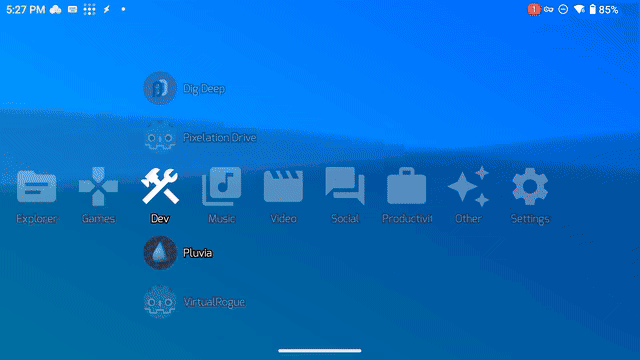
Is Pluvia Safe to Use?
I always check if an app is safe before downloading it, so I looked into Pluvia. Since it’s open-source on GitHub, anyone can see its code, which makes me feel better because people can check for problems. I downloaded it from the official GitHub releases page, and I scanned the APK file with my antivirus app—no viruses showed up! The GitHub privacy policy says Pluvia doesn’t collect your data; it just connects your phone to Steam’s servers, and Steam handles your info based on its own rules. I also didn’t need to give Pluvia any weird permissions, just storage access to download games. However, it’s still in early development, so I did run into a crash once, but it didn’t harm my phone. For USA players in 2025, I think Pluvia is safe if you download it from the official source and use legal Steam games.
Download and Install Pluvia on Your Android Phone
Let’s get started with setting up Pluvia—I’ll walk you through how I did it on my Android phone! First, I opened my browser and went to the GitHub page at github.com/oxters168/Pluvia. I clicked on the “Releases” section and found the latest version, which was updated in March 2025. I downloaded the APK file for Android—it was about 100 MB, so it took me around 20 seconds on my Wi-Fi. Before installing, I had to let my phone install apps from unknown sources since this isn’t from the Google Play Store. I went to my phone’s Settings, then Security, and turned on “Install from Unknown Sources.” Then, I went to my Downloads folder, tapped the Pluvia APK, and clicked “Install”—it took about 30 seconds to finish. After that, I turned off the “Unknown Sources” setting for safety. This step took me about 5 minutes, and I was ready to set up Pluvia. Always download from the official GitHub page to stay safe!
Log In and Set Up Your Steam Library
Now that Pluvia was installed, I needed to set it up to see my Steam games. I opened the Pluvia app on my phone, and it asked me to log into my Steam account. I entered my username and password, then clicked “Login”—it took a few seconds to connect. The GitHub page mentions that there might be issues with the login screen, like infinite loading, but I didn’t have that problem. Once I logged in, Pluvia showed my Steam library, which was so cool—I saw all my games, like Undertale and Hades! I had to download a game to play it, so I picked Undertale, which is DRM-free. I clicked “Download,” and it started—it took about 10 minutes because the game was around 500 MB. Pluvia also asked for storage permission to save the game files, which I allowed. I made sure my phone had enough space—about 2 GB free—before starting. This step took me around 15 minutes, and I was ready to play my Steam games on my phone!
Play and Tweak Your Game Settings
With my game downloaded, I was ready to play, and I wanted to make sure it ran smoothly on my phone. I clicked on Undertale in Pluvia, and it started loading with Winlator, the tool that runs PC games on Android. The first time I launched it, it took about 30 seconds to set up, but then the game opened! I was so happy to see Undertale on my phone screen—it looked just like the PC version. However, I noticed a bit of lag, so I went to Pluvia’s settings to tweak things. The GitHub wiki says you can adjust Winlator container settings, so I lowered the graphics settings for Undertale to make it run better. I also turned on a Box64 preset, which is a setting to help games work on Android—I picked the default one, and my FPS went from 20 to 35, which was much smoother! I played for about 20 minutes, exploring and fighting monsters, and it felt awesome. This step took me around 25 minutes, including tweaking settings and playing.
Pluvia Steam Android Features Table
| Feature | What It Does | Why I Like It |
|---|---|---|
| View Steam Games | See your Steam library on your phone | I can pick any game I own! |
| Play DRM-Free Games | Run games using Winlator | I can play Undertale anywhere! |
| Steam Cloud Saves | Save your progress online | I don’t lose my game spot! |
| Tweak Settings | Change game options for better play | It makes my phone run faster! |
Tips for Using Pluvia Steam Android Safely
- Official Source: Download Pluvia from github.com/oxters168/Pluvia.
- Antivirus Scan: Check the APK file with an antivirus app before installing.
- Legal Games: Only play games you own on Steam to support developers.
- Free Space: Make sure your phone has at least 2GB of free storage.
- Test Settings: Try different game settings to avoid lag on your device.
Summary
I’ve had so much fun using Pluvia Steam Android to play my Steam games on my phone! It’s a lightweight app that lets me download and play DRM-free games like Undertale, with cool features like Steam Cloud saves and game setting tweaks. I followed the steps to download it, set up my library, and play my games, and now I can game anywhere I go.
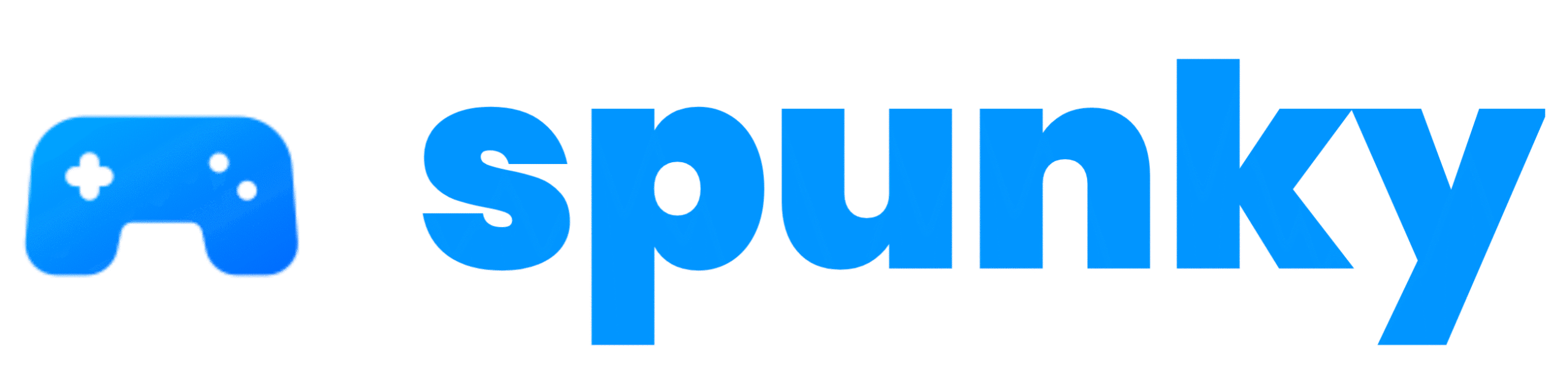
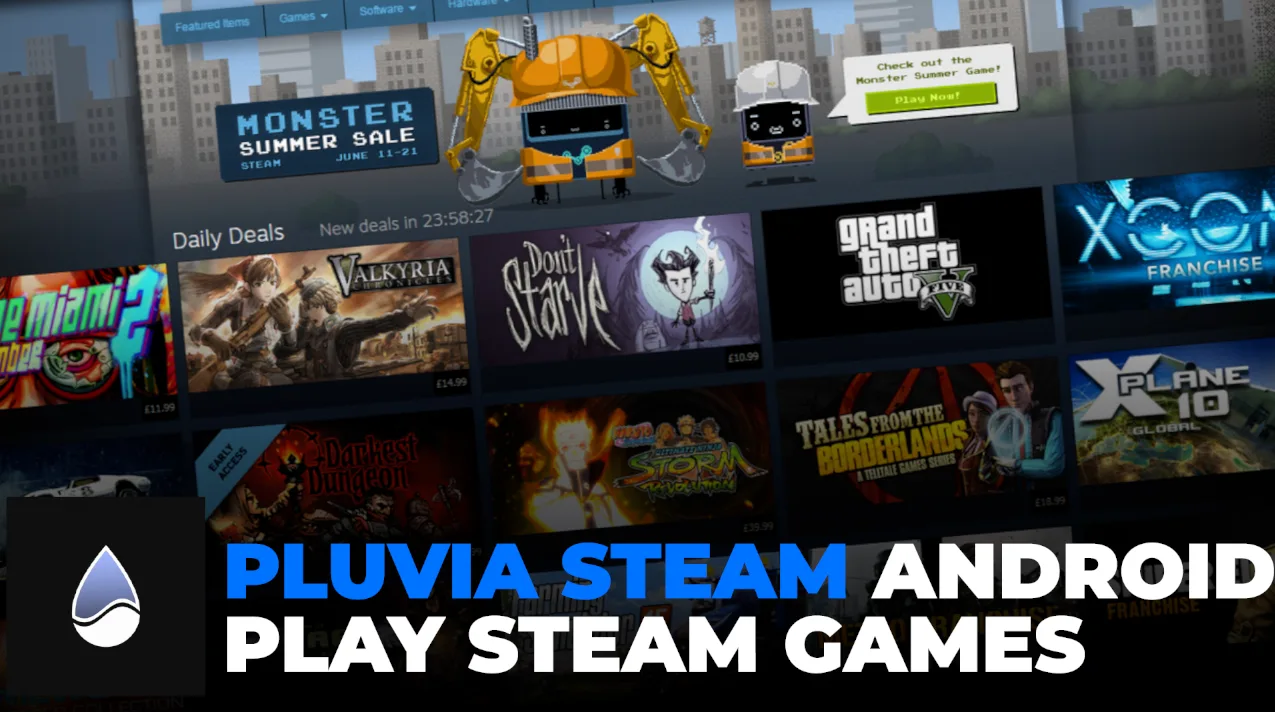
[…] Pluvia Steam Android – Play Steam Games on Your Phone […]