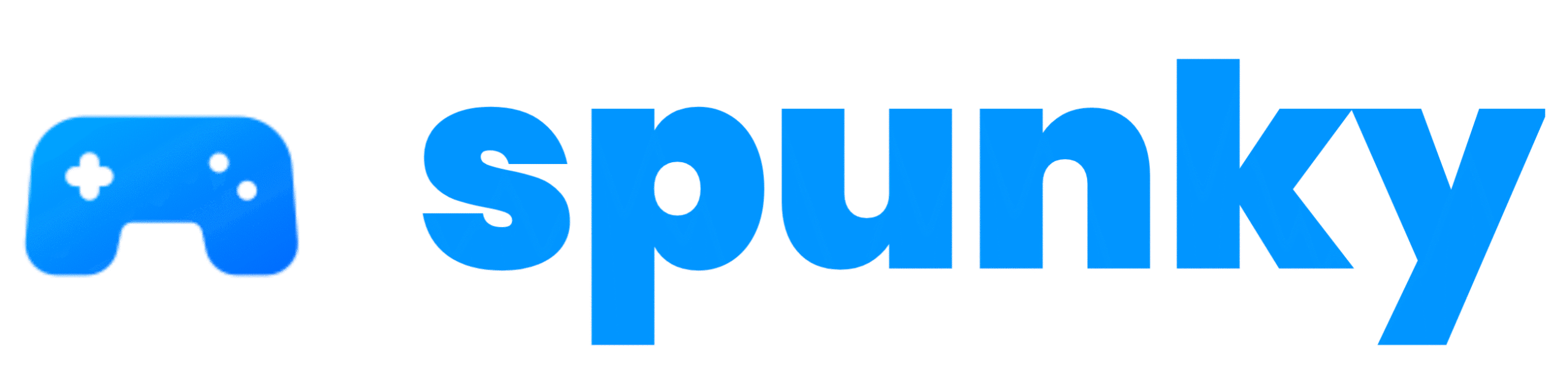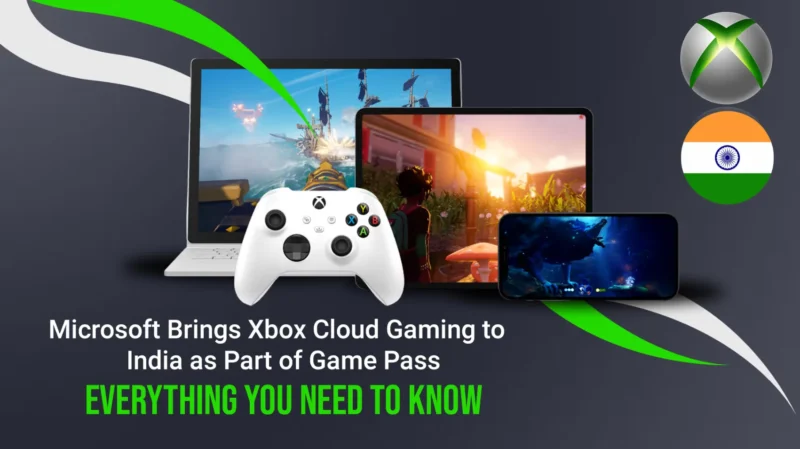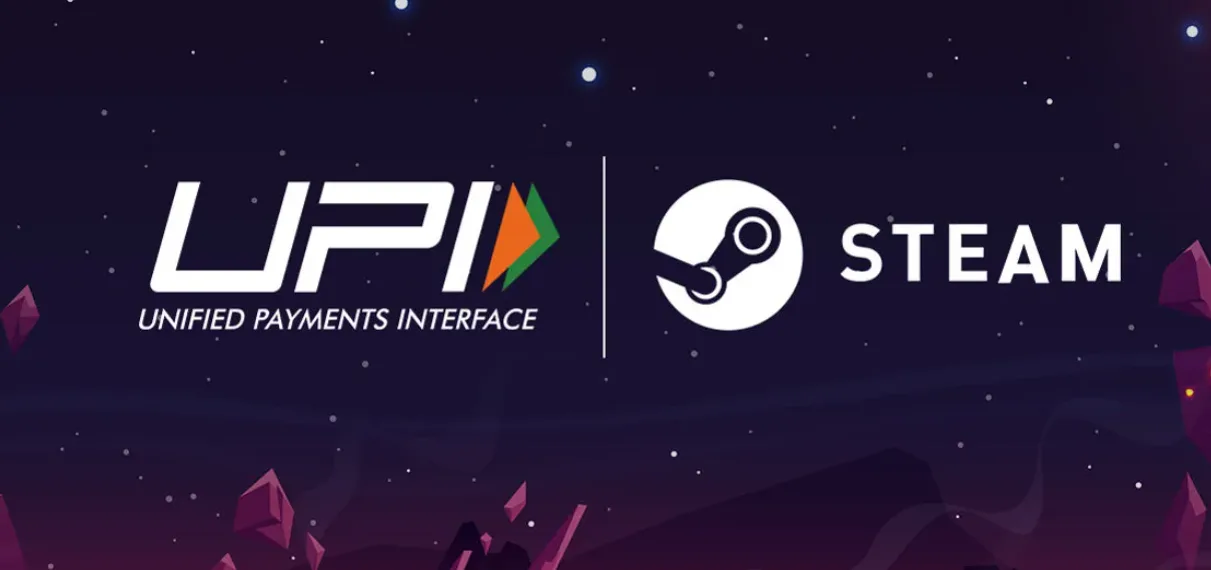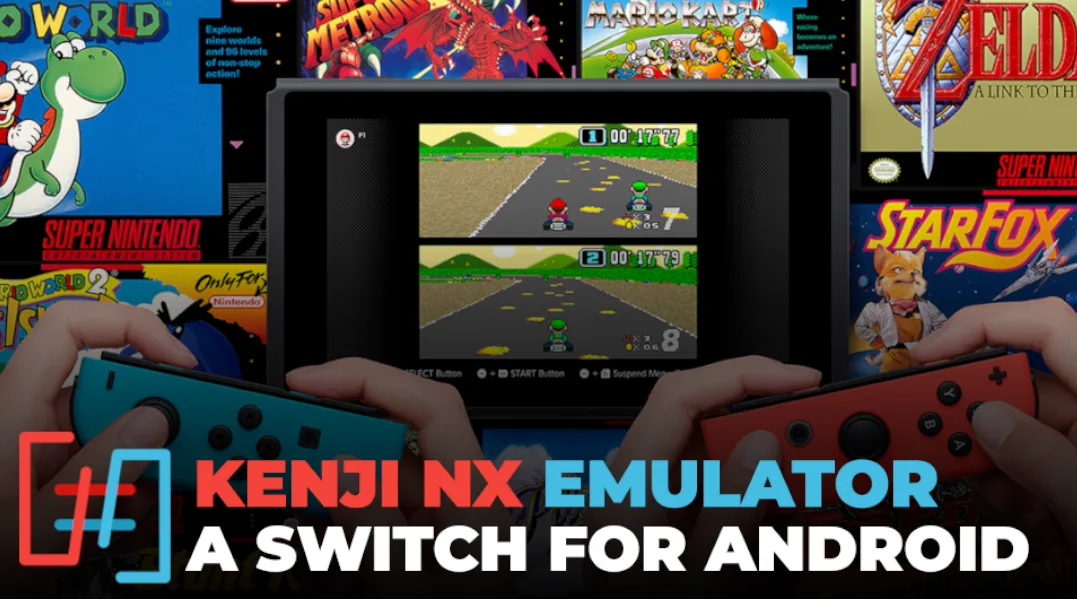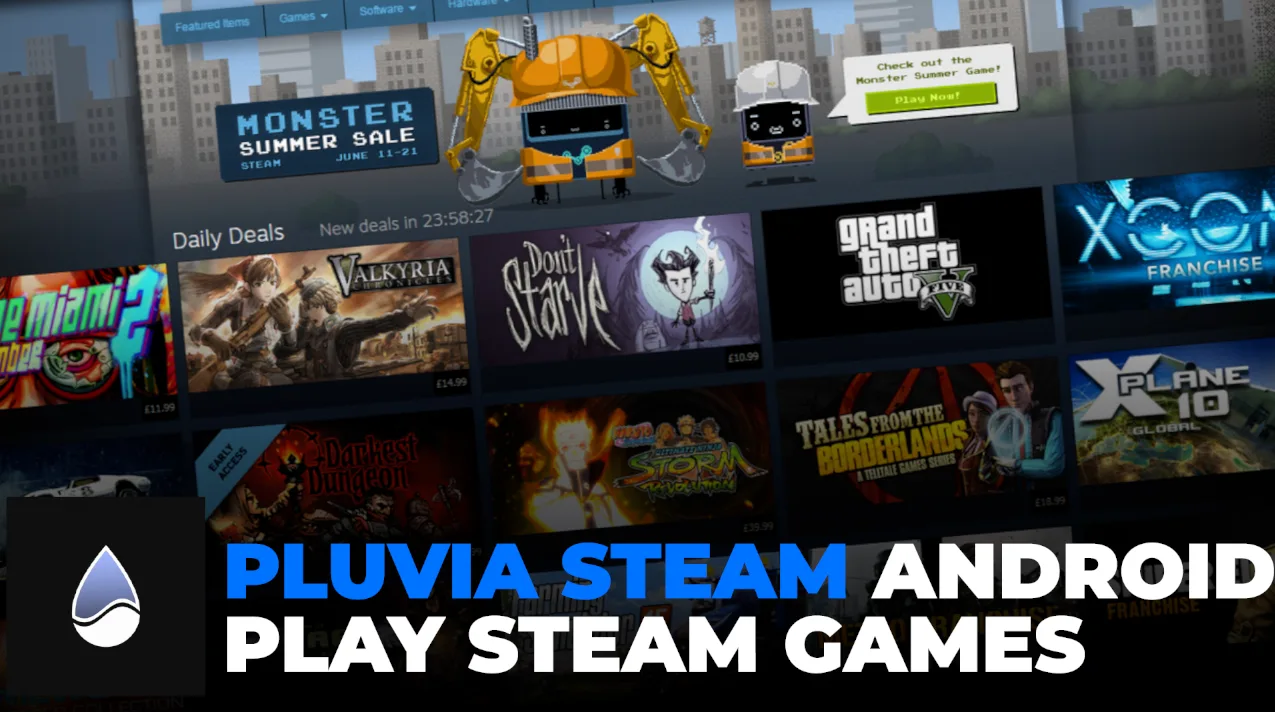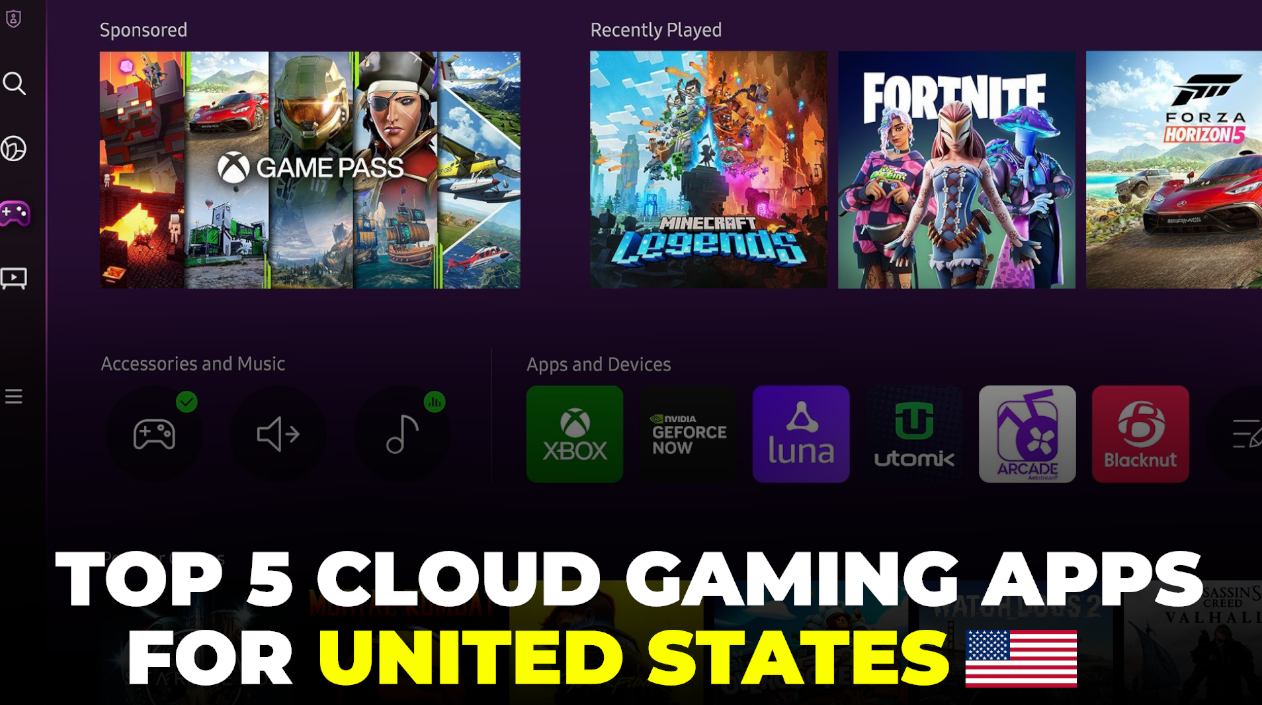Think of Netflix, but for video games. Instead of buying a ₹50,000 Xbox Series X … Xbox Cloud Gaming Release in India – Game Without a Console!Read more
Poppy Playtime Chapter 4 Mobile Finally Released – Know How To Play
Poppy Playtime is a super popular horror game, and Chapter 4, called “Safe Haven,” is … Poppy Playtime Chapter 4 Mobile Finally Released – Know How To PlayRead more
Steam’s New UPI Payment Support For Indian Gamers Learn How To Use It
For years, Indian gamers have been asking for an easier way to buy games on … Steam’s New UPI Payment Support For Indian Gamers Learn How To Use ItRead more
Kenji NX A New Nintendo Switch Emulator for Android
Kenji NX is an open-source Nintendo Switch emulator, which means it lets you play Switch … Kenji NX A New Nintendo Switch Emulator for AndroidRead more
How to Fix GTA 5 Crashing on Startup: Working Solutions for 2025
When my GTA 5 started crashing, I wanted to figure out why it was happening. … How to Fix GTA 5 Crashing on Startup: Working Solutions for 2025Read more
Pluvia Steam Android – Play Steam Games on Your Phone
Pluvia is an unofficial Steam client made for Android devices, created by a developer named … Pluvia Steam Android – Play Steam Games on Your PhoneRead more
The 10 Best Nintendo Switch Games of All Time
Let me tell you why the Nintendo Switch is so special. This hybrid console lets … The 10 Best Nintendo Switch Games of All TimeRead more
Official Subnautica Mobile Releasing This 8th July
I can’t wait for Subnautica on mobile because it’s one of the best survival games … Official Subnautica Mobile Releasing This 8th JulyRead more
Sumi Switch Emulator: Play Nintendo Switch Games on Your Device
I first found out about the Sumi Switch Emulator on GitHub, and I was amazed … Sumi Switch Emulator: Play Nintendo Switch Games on Your DeviceRead more
Top 5 Android Cloud Gaming Apps In United States
Cloud gaming streams video games from powerful servers to your Android phone, so you don’t … Top 5 Android Cloud Gaming Apps In United StatesRead more