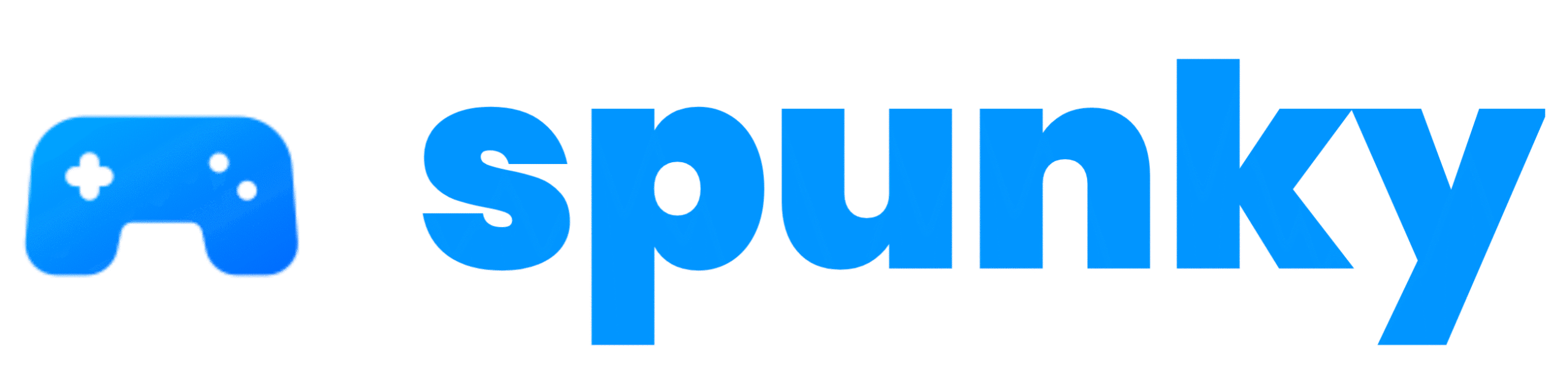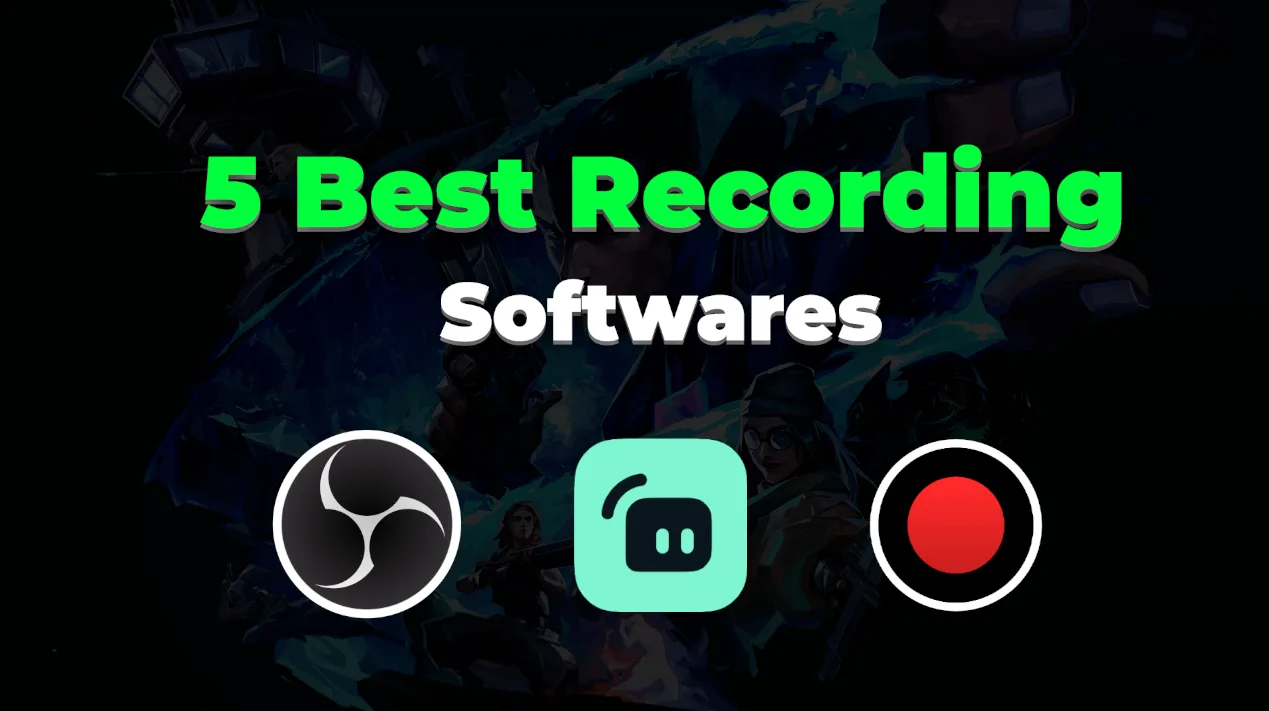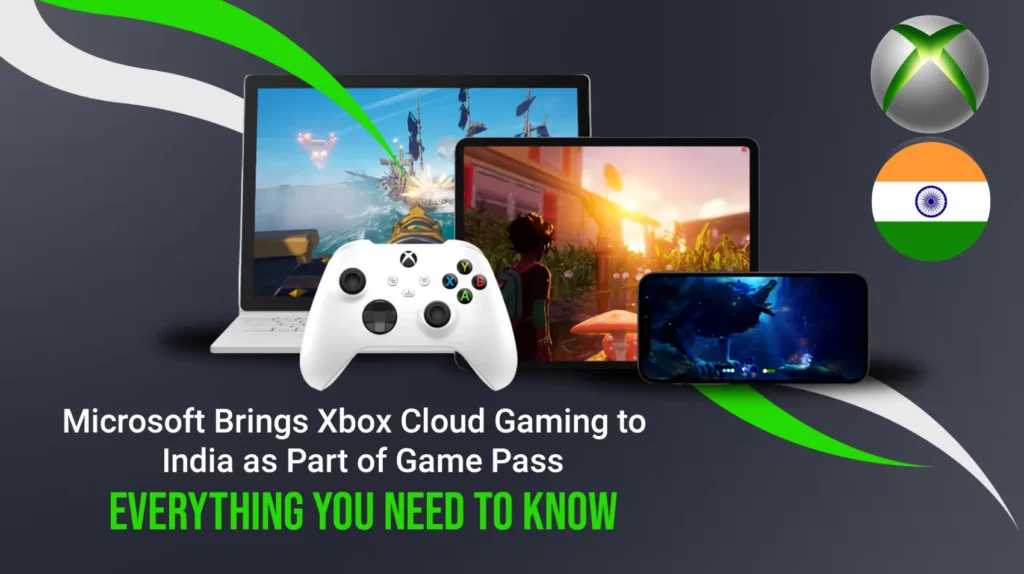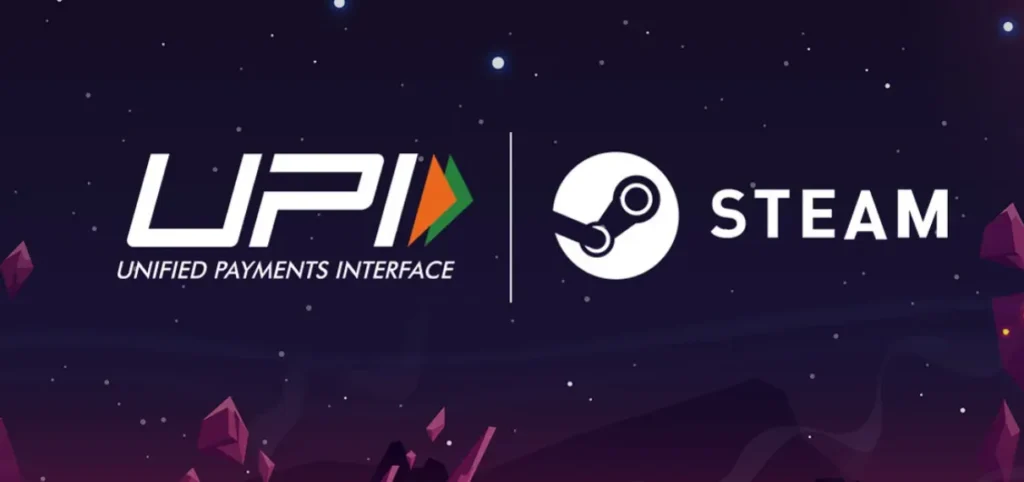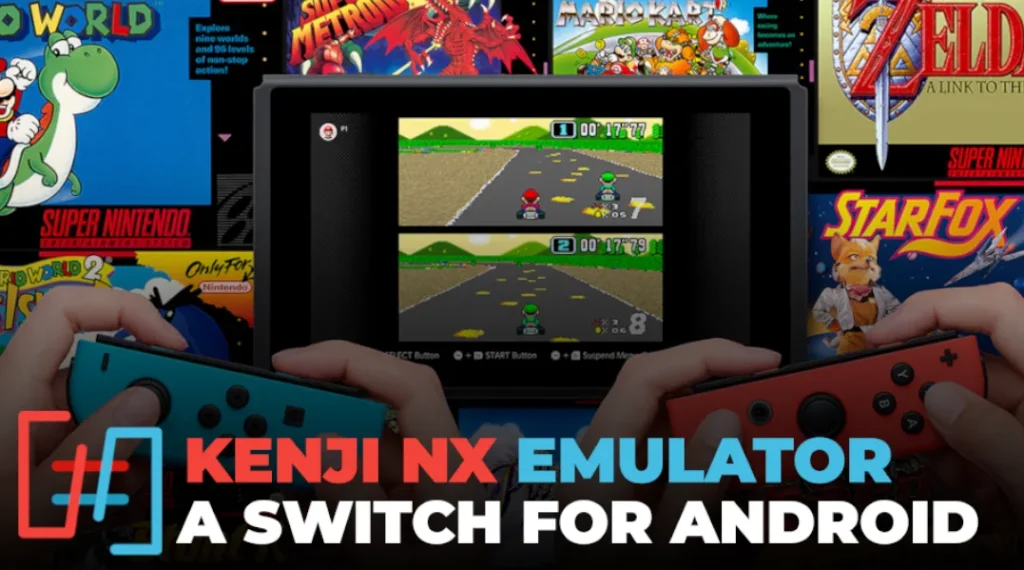If you want to start a gaming channel on YouTube or stream live on platforms like Twitch and Facebook, you need good game recording software. A high-quality game recorder will help you capture smooth gameplay with clear audio and video. But choosing the best software can be confusing because there are so many options available.
In this article, we will discuss the Top 5 Best Game Recording Software for YouTube & Streaming. We will explain their features, pros, cons, and why they are good for content creation. Let’s get started!
Why Do You Need Game Recording Software?
Let’s talk about why game recording software is important. If you want to show off your gaming skills, teach others how to play, or just save your best moments, you need a tool that records your screen smoothly. Good software doesn’t slow down your game, gives you clear video and sound, and lets you edit or share your clips easily. Whether you’re making a YouTube video or streaming live, the right software makes all the difference. Now, let’s check out the top 5 options!
In this article, we will discuss the Top 5 Best Game Recording Software for YouTube & Streaming. We will explain their features, pros, cons, and why they are good for content creation. Let’s get started!
Comparison Table of Best Game Recording Software
| Software Name | Price | Platforms | Best For | Unique Features |
|---|---|---|---|---|
| OBS Studio | Free | Windows, macOS, Linux | Professional streamers and YouTubers | Open-source, highly customizable |
| Streamlabs Desktop | Free (Paid Features Available) | Windows, macOS | Beginners and advanced users | Built-in alerts, overlays, and easy setup |
| NVIDIA ShadowPlay | Free (For NVIDIA Users) | Windows | Gamers with NVIDIA GPUs | Instant Replay, minimal performance impact |
| Bandicam | Paid (Free Version Available) | Windows | Recording high-quality gameplay | High compression, scheduled recording |
| Gamecaster | Free | Windows | Casual streamers and gamers | Easy-to-use interface, auto-optimization |
1. OBS Studio – Open Broadcaster Software
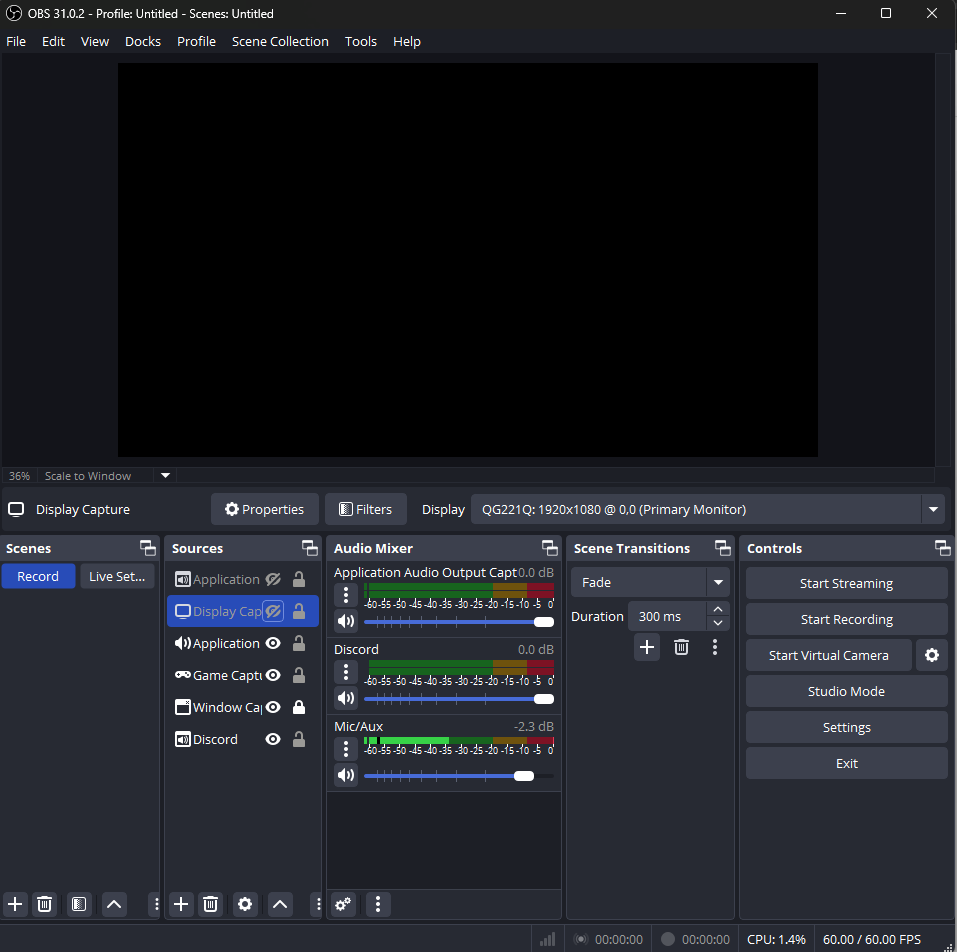
OBS Studio (Open Broadcaster Software) is one of the most popular game recording and live-streaming tools. It is open-source and completely free, making it the best choice for gamers who want high-quality recordings without spending money. OBS Studio is widely preferred by professionals and beginners because of its flexibility and customization options. Unlike many other software that place restrictions on recording length or quality, OBS Studio offers unlimited recording without any watermarks. You can use it to record high-definition gameplay and live stream at the same time. The software is lightweight but powerful, allowing users to configure multiple scenes, transitions, and advanced audio mixing. If you want complete control over your recording settings, OBS Studio is the perfect choice.
To get started, visit the official OBS website and download the latest version for your operating system. The installation process is simple, and once installed, you can configure sources like ‘Game Capture’ or ‘Display Capture’ to record your gameplay. Adjust the resolution, frame rate, and audio settings to ensure high-quality recordings. Finally, click ‘Start Recording’ to begin capturing your gameplay. Once finished, you can edit and enhance the footage using professional editing tools before uploading it to YouTube.
2. Streamlabs Desktop – Best for Beginners & Streamers
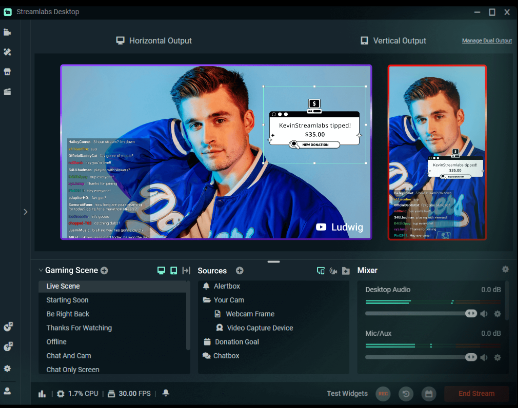
Streamlabs Desktop is an upgraded version of OBS Studio with a user-friendly interface, making it ideal for beginners. It is designed for live streaming and game recording, offering built-in themes, overlays, and widgets for an enhanced experience. Unlike OBS Studio, Streamlabs provides a drag-and-drop interface that simplifies the recording and streaming process. It also integrates with YouTube, Twitch, and Facebook, allowing users to go live with just a few clicks. The software includes customizable overlays, donation alerts, and chat integration, making it an excellent choice for gamers who want to interact with their audience in real time.
To use Streamlabs, download the software from the official website and install it. Once launched, connect your YouTube or Twitch account for automatic setup. Choose ‘Game Capture’ to record gameplay or ‘Display Capture’ to record the entire screen. Streamlabs allows users to add webcam overlays, custom animations, and audio filters to improve their content. Adjust the resolution and FPS settings for smooth recordings, then press ‘Start Recording’ to begin capturing gameplay. After recording, you can use the built-in editor to trim and enhance your video before sharing it online.
3. NVIDIA ShadowPlay – Best for NVIDIA Graphics Card Users
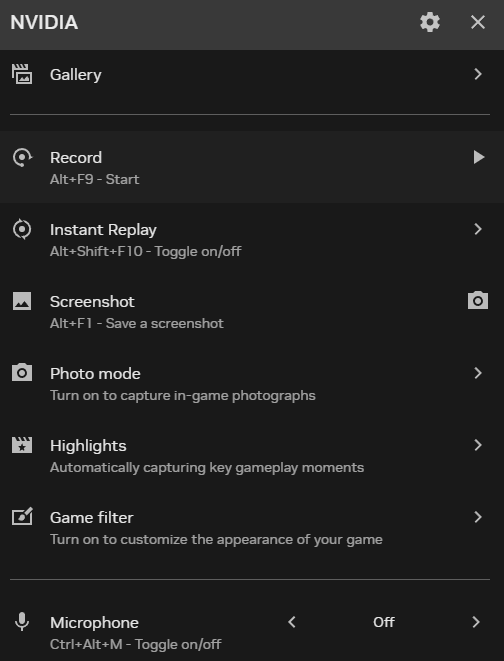
NVIDIA ShadowPlay is a game recording software specifically designed for users with NVIDIA graphics cards. It is known for its efficiency and minimal impact on system performance, making it a great option for gamers who don’t want recording software to slow down their gameplay. One of its standout features is Instant Replay, which allows you to automatically save the last few minutes of gameplay without needing to record everything manually. It also supports direct live streaming to YouTube and Twitch, eliminating the need for extra software.
To use NVIDIA ShadowPlay, install the GeForce Experience software from the official NVIDIA website. Once installed, press ALT + Z to open the overlay menu, where you will find options for recording and streaming. Enable Instant Replay to automatically capture key moments in your gameplay. If you prefer manual recording, click on ‘Record’ and begin capturing gameplay in high definition. ShadowPlay also allows users to save and edit clips before sharing them online. It is an excellent tool for those who want high-quality game recordings without affecting their system’s performance.
4. Bandicam – Best for Low End Device Users
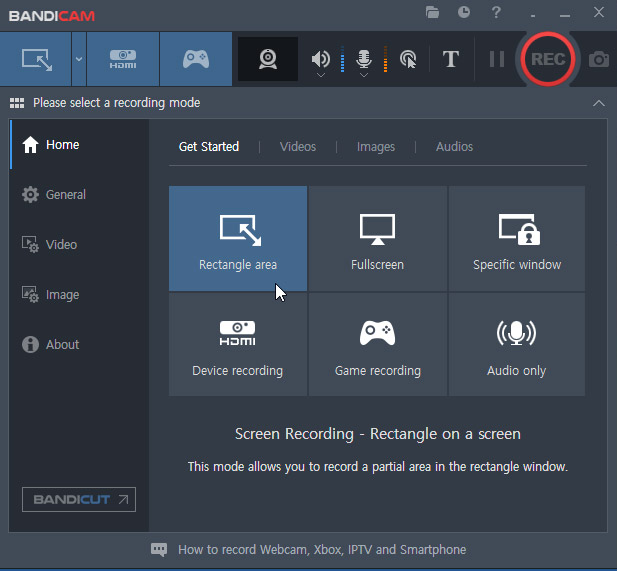
Bandicam is one of the best game recording software options for users who want high-quality video recordings with minimal file size. It is a lightweight screen recorder that captures gameplay in 4K resolution with up to 144 FPS, making it ideal for professional gamers and content creators. Unlike other recording software, Bandicam uses high compression technology to reduce file size without compromising video quality. It also supports scheduled recordings, allowing users to automate their gameplay recording sessions.
To use Bandicam, download and install the software from the official website. Launch the application and select ‘Game Recording Mode’ to record gameplay in high-definition. You can customize the resolution, FPS, and codec settings to optimize recording quality. Bandicam also provides an option to add a webcam overlay and microphone audio, making it easier to create tutorial videos and commentary content. Once the settings are configured, press the ‘Record’ button to start capturing gameplay. After recording, you can edit and compress the video before uploading it to YouTube or streaming platforms.
5. Gamecaster – Best for Casual Streamers & Gamers
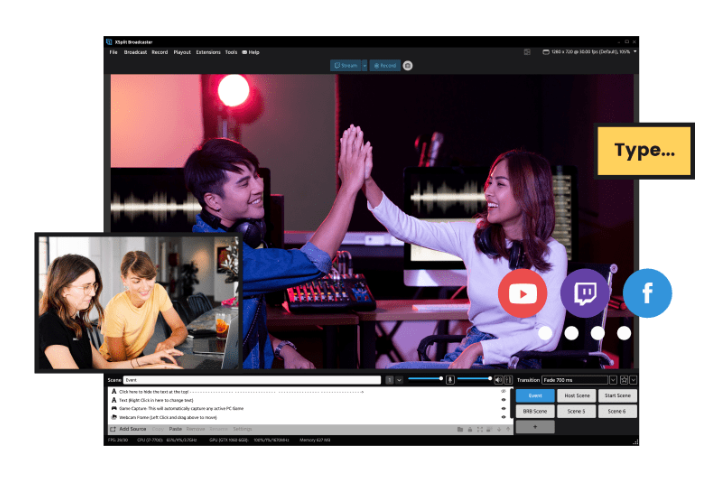
Gamecaster is a free and easy-to-use game recording software designed for casual streamers and gamers. It offers a simple interface with automatic optimization settings, making it ideal for those who don’t want to spend time configuring advanced options. Gamecaster includes built-in overlays, scene transitions, and audio enhancements, making it a great choice for YouTubers who want to improve their content quality without using complex editing tools. The software also supports one-click live streaming to YouTube, Twitch, and Facebook.
To get started with Gamecaster, download the software from the official website and install it on your system. Once launched, the software will automatically detect your game and configure the best settings for recording. Users can customize overlays, add webcam footage, and adjust audio settings to enhance their recordings. Press the ‘Record’ button to start capturing gameplay, and once finished, use the built-in editing tools to refine your video. Gamecaster is perfect for beginners and casual gamers who want high-quality recordings without dealing with complicated settings.
Summary
Choosing the right game recording software depends on your needs and preferences. If you want professional-level customization, OBS Studio is the best choice. For beginners, Streamlabs Desktop offers a more user-friendly experience. NVIDIA ShadowPlay is ideal for NVIDIA GPU users who want minimal performance impact, while Bandicam provides high-quality recordings with small file sizes. Lastly, Gamecaster is perfect for casual gamers who want a simple recording solution.
Also Read:
Xbox Cloud Gaming Release in India – Game Without a Console!
Think of Netflix, but for video games. Instead of buying a ₹50,000 Xbox Series X…
Poppy Playtime Chapter 4 Mobile Finally Released – Know How To Play
Poppy Playtime is a super popular horror game, and Chapter 4, called “Safe Haven,” is…
Steam’s New UPI Payment Support For Indian Gamers Learn How To Use It
For years, Indian gamers have been asking for an easier way to buy games on…
Kenji NX A New Nintendo Switch Emulator for Android
Kenji NX is an open-source Nintendo Switch emulator, which means it lets you play Switch…