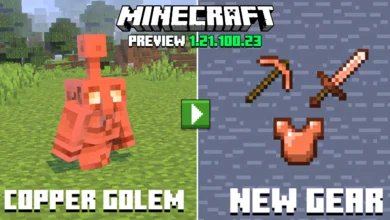Minecraft Bedrock 1.20.60 – New Things to know

The Minecraft Bedrock 1.20.60 update is here, and it’s packed with exciting changes, bug fixes, and experimental features that are sure to shake up your gameplay. Whether you’re a seasoned builder, a redstone wizard, or an explorer at heart, this update has something for everyone.
Experimental Features
To test out the latest experimental features, you’ll need to enable the “Drop 1 2025” experimental toggle. These features are still in development, so your feedback is crucial! Share your thoughts at aka.ms/mcgamedropfeedback and report any bugs at bugs.mojang.com.
1. New Pig Variants
Say hello to the Warm Pig and Cold Pig! These adorable new mobs come with unique textures and spawn in specific biomes, making the Overworld feel even more diverse:
- Cold Biomes: Old Growth Pine Taiga, Snowy Taiga, Windswept Hills, and more.
- Warm Biomes: Savanna, Jungle, Badlands, and more.
- Temperate Biomes: No changes here—regular pigs still roam forests, swamps, and flower-filled meadows.
2. Falling Leaf Particles
Immerse yourself in the beauty of nature as all leaf blocks now emit falling leaf particles. From Oak to Mangrove, every tree type is included. Cherry Leaves and Pale Oak Leaves, which already had this feature, remain unchanged.
3. Simplified Lodestone Recipe
Lost in the Nether? No problem! The Lodestone recipe has been simplified to 1 Iron Ingot surrounded by 8 Chiseled Stone Bricks. Plus, Lodestones can now be found as loot in Ruined Portals, making navigation easier than ever.
Features and Bug Fixes
This update isn’t just about new content—it also addresses a ton of bugs and improves gameplay across the board. Here are some highlights:
Accessibility
- Added narration to the Realms plan picker screen, making it easier for players to understand their options.
Achievements
- The Monster Hunter achievement can now be unlocked by destroying a Creaking Heart while it has a spawned Creaking.
Audio
- Fixed music volume issues when exiting the game from a Pale Garden biome.
Biomes
- Pale Gardens now generate more frequently and are larger in size.
- Woodland Mansions can now spawn in Pale Gardens.
Blocks
- Improved collision detection between moving blocks and mobs.
- Fixed rendering issues with various plant blocks, including Mangrove Leaves, Torchflowers, and Pitcher Plants.
- Lily Pads and Sunflowers no longer flicker when viewed from a distance.
Gameplay
- Players no longer float above beds while sleeping.
- Mobs no longer teleport to extreme heights when traveling from The End to the Overworld.
- Fixed an issue where players could take suffocation damage while crawling.
Pause Feature (Beta and Preview Only)
The highly-requested pause functionality is now available in Beta and Preview. While it’s not yet ready for the full release, Mojang is working hard to perfect it. Keep testing and sharing your feedback at aka.ms/mcbedrockpausefeedback.
Technical Updates
For the creators and modders out there, this update brings a host of technical improvements:
Add-Ons and Script Engine
- Added support for defining the order of items in the creative inventory and recipe book.
- Introduced a new “Show Content Log GUI On Error During Load” toggle for creators.
Commands
- The /kick command now supports target selectors on Realms.
- Fixed issues with the /clear and /loot commands.
Components
- Added new components like “minecraft:renders_when_invisible” and expanded the “minecraft:breedable” component to allow color inheritance for baby mobs.
Vanilla Parity
Mojang continues to bridge the gap between Bedrock and Java Edition:
- Wheat now appears yellow on maps instead of green.
- Shears can now be used on Cave Vines, Kelp, and other plants to prevent further growth.
- Zombie Villagers in the Mangrove Swamp biome now have the correct skin.
World Generation
The Overworld feels more alive than ever with these biome updates:
- Pumpkins and Dandelions generate in larger patches.
- Sugar Canes no longer grow through other blocks.
- Ravines now carve through Copper Ore veins and fill with water properly.
Stability and Performance
This update also focuses on improving performance:
- Reduced CPU usage on Nintendo Switch by up to 4%.
- Fixed crashes related to block entities and chunk loading.
Summary
The Minecraft Bedrock 1.20.60 update is a testament to Mojang’s commitment to improving the game for all players. From new mobs and biome updates to technical enhancements and bug fixes, there’s plenty to explore and enjoy. Don’t forget to test out the experimental features and share your feedback—your input helps shape the future of Minecraft!