The Minecraft 1.20.80 Beta is a special test version of the game. It’s not the final update everyone gets—it’s a sneak peek for players who want to try new stuff early. Mojang, the company that makes Minecraft, releases these betas so people can play with new features and tell them what works or doesn’t. This beta is part of the Bedrock Edition, which runs on phones, tablets, Xbox, PlayStation, and Windows. It came out around April 2025 (based on the current date of April 04, 2025), and it’s packed with fun changes!
In this beta, Mojang added new things like better graphics, new items, and fixes for old problems. It’s called a “Preview” too, because it lets you preview what’s coming. You can think of it like tasting a new recipe before it’s finished. If you join the beta, you help make Minecraft better by giving feedback. Ready to learn what’s inside? Let’s check it out!
What’s New in Minecraft 1.20.80 Beta?
The 1.20.80 Beta has tons of exciting stuff! Here’s a quick list of the big changes:
- Vibrant Visuals: New graphics that make the game look brighter and prettier.
- Ghast Harness: A cool new item you can craft to control ghasts.
- Dried Ghast Block & Ghastling: A block that spawns a baby ghast when wet.
- Bug Fixes: Problems like crashes and wrong sounds are gone.
- Better Gameplay: Small tweaks to make playing smoother.
These changes make the game more fun and colorful. The Vibrant Visuals feature is still being worked on, so it might change later. The ghast stuff is super cool because it adds new adventures in the Nether. Plus, Mojang fixed things that annoyed players, like weird wolf sounds. Want to know more? We’ll explain each part in detail later!
Why Try the Minecraft 1.20.80 Beta?
Why should you try this beta? First, you get to see new features before anyone else. Imagine telling your friends about the Ghast Harness while they’re still waiting! Second, it’s fun to explore new things—like seeing the world in brighter colors. Third, you can help Mojang by telling them if something breaks. If you love Minecraft and want to be part of its future, the beta is perfect for you.
It’s also free if you already own Minecraft Bedrock Edition. You don’t need to pay extra—just join the beta program. But remember, it’s a test version, so it might have bugs. That’s why Mojang needs your help to make it perfect. Let’s see how you can get it on your device!
How to Get Minecraft 1.20.80 Beta on Your Device
Want to play the 1.20.80 Beta? It’s easy to get, but you need to follow some steps. Since it’s not in the regular game yet, you’ll join a special program. Here’s how to do it, step by step. We’ll explain each one so you can start playing fast!
Step 1: Check If Your Device Can Run It
Before you download the beta, make sure your device works with it. The 1.20.80 Beta is for Minecraft Bedrock Edition, so it runs on Android phones, iPhones, iPads, Xbox, PlayStation, and Windows PCs. But not every device can handle the new Vibrant Visuals feature. For Android, you need a strong graphics chip like Adreno 640, Mali-G68, Mali-G77, or Xclipse 530. If your phone is older, it might not look as pretty, but you can still play. For consoles like Xbox Series X|S, Xbox One, PlayStation 4, or PlayStation 5, it works fine. On Windows, you need a good graphics card too. To check, look up your device’s specs online or ask an adult. If it’s good, move to the next step! This step is important because you don’t want to download something your device can’t run. It takes just a minute to check, and then you’re ready to join the fun!
Step 2: Sign Up for the Beta Program
Now you need to join the beta program. On Android, open the Google Play Store, search for “Minecraft,” and scroll down. You’ll see a section called “Join the Beta.” Tap “Join,” and wait a few minutes. On Xbox or Windows, open the Xbox Insider Hub app (it’s free), find Minecraft Preview, and sign up. For PlayStation, you might need to download the Preview version from the PlayStation Store if it’s available. On iPhones or iPads, use the TestFlight app from Mojang—check their website for a link. This step tells Mojang you want to test the game. It’s easy, but you might need an adult’s help with accounts or apps. Once you’re in, your Minecraft will update to the beta version. Don’t worry if it takes a little time—it’s worth it! After this, you’re almost ready to play the new stuff.
Step 3: Download and Install the Beta
After signing up, it’s time to get the beta on your device. If you’re on Android, go back to the Play Store, and Minecraft will show an update. Tap “Update,” and it’ll download the 1.20.80 Beta. On Xbox or Windows, the Xbox Insider Hub will give you a new version to install—follow the instructions there. For PlayStation, check the store for “Minecraft Preview” and download it. On iOS, TestFlight will send you the beta to install. The download size might be a few hundred megabytes, so use Wi-Fi to save data. Once it’s done, open Minecraft, and you’ll see “Preview 1.20.80” on the title screen. This step is exciting because you’re so close to playing! If it doesn’t work, restart your device or check your internet. Now you’re ready to jump into the game!
Exploring New Features in Detail
Let’s talk about the cool new things in the 1.20.80 Beta. We’ll break it down so you know exactly what’s new and how to use it.
Vibrant Visuals: A Brighter Minecraft
The biggest change is Vibrant Visuals. This makes the game look way better with brighter colors, cooler lighting, and awesome effects. Trees, water, and skies pop out like never before. It’s still being tested, so it might not work perfectly yet, but it’s amazing on strong devices. To try it, turn on “Deferred Technical Preview” in the video settings. If your screen goes black, switch it off—it means your device isn’t ready. Mojang says they’ll keep improving it, so tell them what you think at feedback.minecraft.net!
Ghast Harness: Ride the Nether Skies
Next up is the Ghast Harness. You craft it with 3 leather, 2 glass blocks, and 1 wool block. The wool’s color changes the harness’s look—use red wool for a red harness! Once crafted, find a ghast in the Nether, tap it with the harness, and you can ride it! It’s like flying a big, crying balloon. This adds fun to Nether trips, but be careful—ghasts still shoot fireballs unless you tame them right. Try it and see how high you can fly!
Dried Ghast Block and Ghastling
The Dried Ghast Block is a new block you can find in Nether Fossil structures or craft with 1 bone block and 8 ghast tears. Put it in water, and after 20 minutes, it spawns a Ghastling—a cute baby ghast! The block changes 3 times as it gets wet, making sounds and particles. If you break it early, it dries out again. The Ghastling follows friendly mobs or players nearby. It’s a fun way to bring life to the Nether!
Bug Fixes and Small Changes
Mojang also fixed bugs. Wolf spawn sounds now match their type, like snowy wolves sounding different from forest ones. They stopped a crash when making new chunks and fixed an escape key problem on the death screen. Little tweaks like these make the game smoother and more fun.
Table: Minecraft 1.20.80 Beta Features at a Glance
| Feature | What It Does | How to Use It |
|---|---|---|
| Vibrant Visuals | Makes graphics brighter and better | Turn on in Video Settings |
| Ghast Harness | Lets you ride ghasts | Craft with leather, glass, wool |
| Dried Ghast Block | Spawns a Ghastling when wet | Place in water for 20 minutes |
| Ghastling | Baby ghast that follows you | Comes from Dried Ghast Block |
| Bug Fixes | Fixes crashes, sounds, and more | Just play—it’s automatic! |
Tips for Playing the Beta
Here are some tips to enjoy the 1.20.80 Beta:
- Save Your Worlds: Betas can crash, so back up your worlds first.
- Give Feedback: Tell Mojang what you like or hate at feedback.minecraft.net.
- Report Bugs: If something breaks, report it at bugs.mojang.com.
- Use a Strong Device: Vibrant Visuals need good hardware.
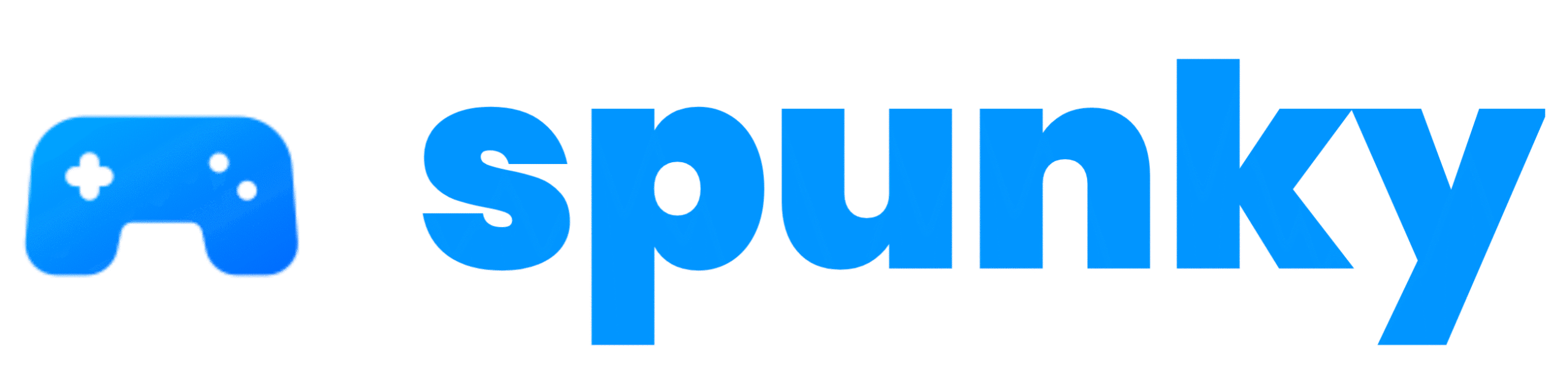

Nice
Good