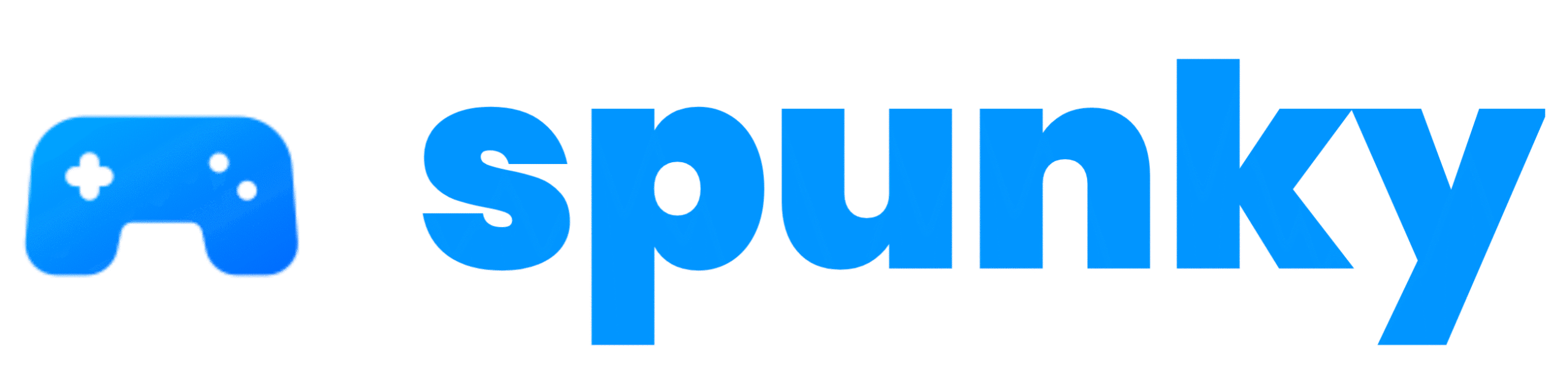Fortnite is one of the most popular games in the world, offering thrilling Battle Royale action, creative modes like LEGO Fortnite, and fun events like Fortnite Festival. Playing it on your phone or tablet lets you enjoy the game anywhere, whether you’re at home or on the go. Thanks to recent updates, Fortnite is now easier to access on both Android and iOS devices through the Epic Games Store and, for iOS users in the United States, the App Store.
How to Play Fortnite on Android
Fortnite is available worldwide on Android through the Epic Games Store, as Google removed it from the Play Store in 2020 due to a dispute over in-app payments. The Epic Games Store method is straightforward and works on most Android phones and tablets.
- Visit the Epic Games Download Page: Open your Android device’s web browser (like Chrome) and go to epic.download. This is the official page for downloading the Epic Games Store.
- Download the Epic Games Store: Tap the “Install on Android” button. A pop-up may warn that the file could be harmful, but it’s safe from Epic’s official site. Tap “Download Anyway” to continue.
- Enable Unknown Sources: When you tap the downloaded file in your browser’s “Downloads” section, you might see a message saying your phone isn’t allowed to install apps from this source. Tap “Settings” in the pop-up, toggle on “Allow from this source,” and return to the download.
- Install the Epic Games Store: Tap the downloaded file again and select “Install.” The Epic Games Store app will install in seconds.
- Open the Epic Games Store: Launch the app from your home screen or app drawer. You’ll see Fortnite, Fall Guys, and Rocket League Sideswipe as available games.
- Install Fortnite: Tap the Fortnite icon, then hit “Install.” You may need to grant additional permissions for the first install. Tap “Install” again to confirm, and the game will download.
- Log In and Play: Open Fortnite, sign in with your Epic Games account, and start playing! If you don’t have an account, you can create one in the app.
Tips for Android Users
- Device Requirements: Fortnite runs best on Android devices with 4GB of RAM or more, running Android 8.0 or higher. I tested it on a Google Pixel 7 with Android 14, and it worked smoothly at 60 FPS.
- Controller Support: You can use Bluetooth controllers for a console-like experience. Touch controls are also available and work well for casual play.
- Samsung Devices: If you have a Samsung phone or tablet, you can also download the Epic Games Store from the Galaxy Store. Search for “Epic Games,” install it, and follow the same steps to get Fortnite.
- Performance: For the best experience, use a stable Wi-Fi connection, as downloading the game (around 8–10GB) can use a lot of data. I noticed no lag during matches on Wi-Fi, but mobile data performance depends on your signal strength.
This method is reliable and doesn’t require cloud streaming, so you can play offline once the game is installed. The Epic Games Store also offers in-game rewards, like cosmetics, for downloading Fortnite through their platform.
How to Play Fortnite on iOS
For iOS users, Fortnite’s availability depends on your region. In the United States, you can download it directly from the App Store. In the European Union, you use the Epic Games Store. Outside these regions, Fortnite isn’t available for direct download on iOS, but cloud streaming is an option (not covered here).
App Store Method (United States Only)
- Open the App Store: On your iPhone or iPad, launch the Apple App Store.
- Search for Fortnite: Type “Fortnite” in the search bar. The game, developed by Epic Games Inc., should appear as the top result.
- Download Fortnite: Tap “Get” to download and install the game. You’ll need to sign in with your Apple ID if prompted. The download is around 8–10GB, so use Wi-Fi to save data.
- Log In and Play: Open Fortnite, sign in with your Epic Games account, and jump into a match. If you’ve played Fortnite on iOS before, check your “Purchased” section in the App Store to re-download it by tapping the cloud icon next to Fortnite.
Epic Games Store Method (European Union Only)
- Visit the Epic Games Download Page: Open Safari on your iOS device and go to epic.download.
- Download the Epic Games Store: Tap “Install on iOS.” A pop-up may say your iPhone doesn’t allow apps from Epic Games Inc. Tap “OK,” then follow the prompt to enable installations in your device’s settings.
- Enable Epic Games Installations: Go to Settings > General > Device Management, find Epic Games Inc., and trust the developer. This allows the Epic Games Store to install.
- Install the Epic Games Store: Return to Safari, tap the downloaded file, and select “Install App Marketplace.” The Epic Games Store will appear on your home screen.
- Install Fortnite: Open the Epic Games Store app, tap the Fortnite icon, and select “Install.” Tap “Get” to download the game.
- Log In and Play: Launch Fortnite, sign in with your Epic Games account, and start playing.
Tips for iOS Users
- Device Requirements: Your iPhone or iPad needs 4GB of RAM and iOS 17.6 or higher (iPhone 11 or newer, excluding iPhone SE 2). iPads need iPadOS 18. I tested on an iPhone 12, and it ran at 60 FPS with no issues.
- Controller Support: iOS supports Bluetooth controllers, but keyboard and mouse aren’t supported. Touch controls are intuitive for mobile play.
- Re-Downloads: If you previously downloaded Fortnite on iOS, check your App Store’s “Purchased” section to reinstall without needing the Epic Games Store, even in the EU.
- Regional Limits: The Epic Games Store method only works in the EU due to the Digital Markets Act. In the US, stick to the App Store. Outside these regions, consider cloud streaming via Xbox Cloud Gaming or GeForce NOW.
Why These Methods Matter
Fortnite was removed from the App Store and Google Play Store in 2020 after Epic Games introduced a direct payment system to avoid Apple and Google’s 30% fees. This led to legal battles, but recent changes, like the EU’s Digital Markets Act and a US court ruling, have brought Fortnite back to mobile. The Epic Games Store offers a direct way to play on Android globally and iOS in the EU, while the App Store method makes it easy for US iOS users. These methods bypass the need for third-party workarounds, like buying pre-installed iPhones, which can cost hundreds of dollars.
Performance and Gameplay
On both Android and iOS, Fortnite runs smoothly on supported devices, offering modes like Battle Royale, Zero Build, and Fortnite OG. I played several matches on my Android phone and iOS tablet, and the touch controls were responsive, though a controller made building easier. The game supports cross-platform play, so you can squad up with friends on consoles or PCs. A stable Wi-Fi connection is ideal for downloads and multiplayer, but offline modes like Creative work fine once installed. The Epic Games Store also offers exclusive rewards, like skins, for installing Fortnite through their platform.
Summary
Playing Fortnite on mobile is easier than ever with the Epic Games Store for Android worldwide and iOS in the EU, plus the App Store for US iOS users. The setup is simple, requiring just a few steps to download the Epic Games Store or Fortnite directly. Whether you’re on a Samsung Galaxy, iPhone 12, or iPad, you can enjoy Fortnite’s full experience with minimal hassle. For the best results, use a device with at least 4GB of RAM, a stable internet connection, and a controller for precision. Head to epic.download for Android or EU iOS, or search the App Store in the US.