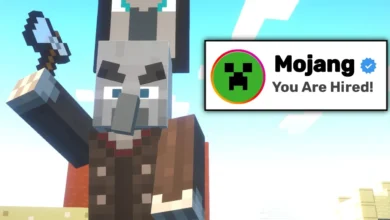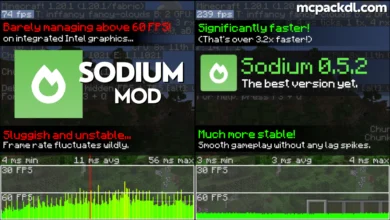Minecraft is a popular sandbox game known for its blocky graphics and nearly endless creative possibilities. While Minecraft’s simplicity is part of its charm, many players desire to push the game to its limits and achieve extremely high frame rates for a super smooth experience. In this guide, I’ll walk you through multiple methods to get 1000+ FPS in Minecraft Java Edition.
Optimize Game Settings
The first step is to optimize Minecraft’s built-in video settings. Open the options menu and set it to these values:
– Render Distance: 2 chunks
– Graphics: Fast
– Smooth Lighting: Off
– Max Framerate: Unlimited
– Vsync: Off
– Use VBOs: On
– Clouds: Off
– Particles: Minimal
– Entity Shadows: Off
Reducing the render distance to 2 chunks will significantly reduce the amount of terrain the game has to render at one time. Setting graphics to fast enables simpler visuals that are less taxing on your hardware. Turning off smooth lighting, clouds, shadows, and particles also frees up resources. VBOs can improve chunk-loading performance. With these tweaks, you’ve optimized Minecraft to use fewer system resources for rendering.
Install Performance Mods
Many mods exist with the specific purpose of boosting Minecraft’s FPS. Here are some top options to check out:
Sodium – A rendering optimization mod that can double or even triple FPS on its own. Make sure to use the Fabulously Optimized mod pack that bundles Sodium with other performance mods.
OptiFine – A legendary mod that tweaks rendering and graphics settings for better FPS. Use the latest preview version for best results.
Phosphor – Reduces overhead from lighting engine. Pairs well with Sodium.
Lithium – Optimizes mob AI and other game mechanics to reduce lag spikes.
Hydrogen – Improves chunk loading and rendering for smoother world generation.
Combine these mods and you’ll get a significant FPS boost, perhaps even doubling your baseline frame rate, depending on your hardware. Be sure to keep them updated to the latest versions for best compatibility with Minecraft.
Overclock Your Hardware
If you haven’t already, consider overclocking your CPU, GPU and RAM. Overclocking allows hardware to run faster than its stock speeds. Follow online guides to safely overclock your specific hardware. The extra headroom can potentially give you a 10-20% FPS increase.
Use a Performance Texture Pack
Minecraft’s default textures aren’t the most efficient. Switch to a performance-focused texture pack that utilizes simpler textures, fewer animations, and optimization tricks to improve FPS. Good options include Texture packs like CIT Resewn, Enhanced Default, and Faithful Performance.
Disable Unnecessary Background Apps
Shut down all non-essential apps running in the background on your PC, especially demanding ones like web browsers. This frees up more system resources so Minecraft can utilize your CPU and GPU more fully. Disable startup programs as well.
Lower Display Resolution
If you play at 1440p or 4K resolution, dropping down to 1080p will significantly reduce the graphical load and can boost FPS. Make sure resolution scaling is at 100% in Minecraft video settings.
Install a High Performance Game Client
Specialized game clients like Lunar Client and Badlion Client offerengine tweaks and settings that further optimize Minecraft performance. Many also include utilities to display your FPS in-game. Experiment to see which client gives you the highest frame rates.
Use Sodium Extra Options
Sodium has an optional “Extra Options” mod that unlocks experimental rendering options not available through the base Sodium settings. Try enabling Async Chunk Rendering and Smart Animations to reduce chunk load stuttering.
Upgrade Your Hardware
If you still need more FPS, consider upgrading components like your CPU, GPU, RAM and storage drives. Moving to modern hardware can potentially double or triple your frames. Target at least 16GB fast DDR4 RAM, a high core count CPU, and a mid-range graphics card. An SSD also helps.
Clean Up Your Computer
Eliminate bloatware, delete temporary files, uninstall unneeded programs, and run a malware scan. Fixing disk errors, defragging drives, and reinstalling graphics drivers are also good troubleshooting steps. A clean Windows install can work wonders.
Game Version – 1.20.2 ( Fabric )