Simply Optimized 1.21 → 1.16.5
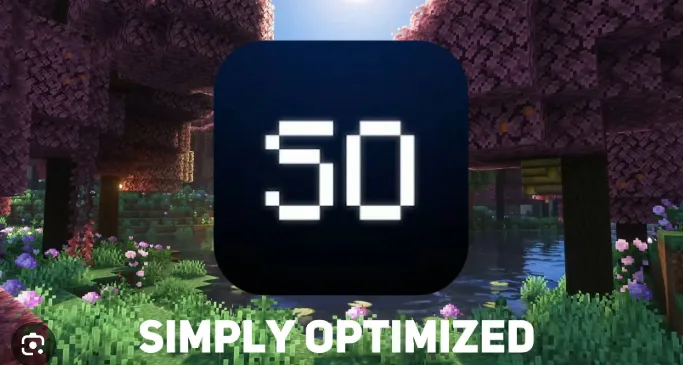
The Simply Optimization Modpack is designed to offer a collection of the top optimization mods available on internet, focusing primarily on maximizing performance. After extensive research on numerous fourteeners, it consistently surpasses other optimization options, and when it falls short, we Explore into ways to enhance it further.
Version Compatibility : 1.21 – 1.16.5
Platforms : Fabric
Supported environments : Client and Server Side
Published : May, 09, 2022
SO has been developed with simplicity as a core principle. Consequently, the pack typically includes minimal or no quality-of-life or visual upgrades—it’s up to you to add any non-simply-optimization mods you discover.
If you encounter any issues, don’t hesitate to reach out for assistance on Developers Discord server, and they’ll do their best to help! Additionally, if you have any addons to share, feel free to join us—everyone is welcome.
This approach also allows for quicker updates to mod performance improvements for Minecraft, enabling us to adapt to new versions in just a few hours! I strive to keep the packs well-stocked with content at all times.

Included Mods
- BadOptimizations by thosea (Low-impact miscellaneous optimizations)
- Cloth Config API by shedaniel (dependency for MoreCulling)
- C2ME by ishland (Multithreading optimizations to chunk loading, generation and saving)
- Enhanced Block Entities by FoundationGames (Reimplements block (tile) entities for performance)
- Entity Culling by tr7zw (Uses path tracing to cull entities behind walls)
- Fabric API (Needed for many mods to function)
- FerriteCore by malte0811 (Memory usage optimizations)
- ImmediatelyFast by RaphiMC (Immediate-mode rendering optimizations concerning many areas of the game)
- Lithium by the caffeinemc team (Well-known – general server-side optimizations)
- ModernFix by embeddedt (A miscellaneous optimization mod targeting load times and memory usage)
- MoreCulling by FX (various culling-related optimizations)
- No Chat Reports by Aizistral (A mod that provides options to protect yourself against the chat reporting system introduced in 1.19.1. It’s not a performance mod, however it’s vital enough to include here)
- Noisium by Steveplays (Low-impact worldgen optimizations)
- Nvidium by cortex (great performance improvements for newer nvidia GPUs)
- Sodium by the caffeinemc team (Well-known – rendering engine rewrite utilizing modern OpenGL features)
- ThreadTweak by getchoo (Allows adjusting thread priorities for the game’s different tasks, and when used properly, can give a nice small performance boost. Maintained version of Smooth Boot)
- Very Many Players by ishland (Like Lithium, but smaller and more experimental. Mostly server-side as well)
Versions
Installation
SO can be installed like any other Modrinth modpack. Many third-party launchers today can automatically download and install modpacks, with Prism Launcher and ATLauncher being two well-known options. Using these launchers, you can install any modpack with just a few clicks. For more details, check Modrinth’s Playing Modpacks page.
However, some launchers, including Mojang’s official launcher, do not support automatic installation of mods and modpacks. If you need to use one of these launchers, here’s how to install SO (this method works for any Modrinth modpack).
Install Fabric : Simply Optimized is based on Fabric, so you need to set up a Fabric instance to install the modpack. If you’re using Mojang’s official launcher, visit https://fabricmc.net/use/installer/ to download and run the Fabric installer. Choose the Minecraft version you want (check which versions are supported by SO); then, continue with the installation. A new profile should appear in the launcher (restart it if it doesn’t).
It’s wise to check the profile’s settings and set the game directory to the correct folder in .minecraft/versions/; remember this directory, as we will need it for the next step.
Other launchers may have options to install mod loaders like Fabric directly, so if that’s the case, use that method; the instructions above mainly apply to Mojang’s launcher.
This step involves converting a modpack version uploaded in the .mrpack format. This format mainly contains links to the mods rather than the mods themselves. You need to create a folder or archive that includes all the files meant for the pack. Here are a few methods to do this:
You can use this website to convert an .mrpack file (which you can download from https://modrinth.com/modpack/sop/versions) into a zip archive containing all the necessary files. Once you have the archive, extract it so that the mods, config folders, options.txt, and other files are placed in the directory you noted earlier. Make sure to replace any existing files in that location.
It’s important to include the config folder along with the mods. If you don’t, you might miss important performance improvements, and the game may not start with the latest Minecraft versions.
Once you finish this step, you can start your installation as usual with SO installed. If you wish to update the modpack, you will have to go through the entire process again.