Joyark Cloud Gaming – PC Games on Android
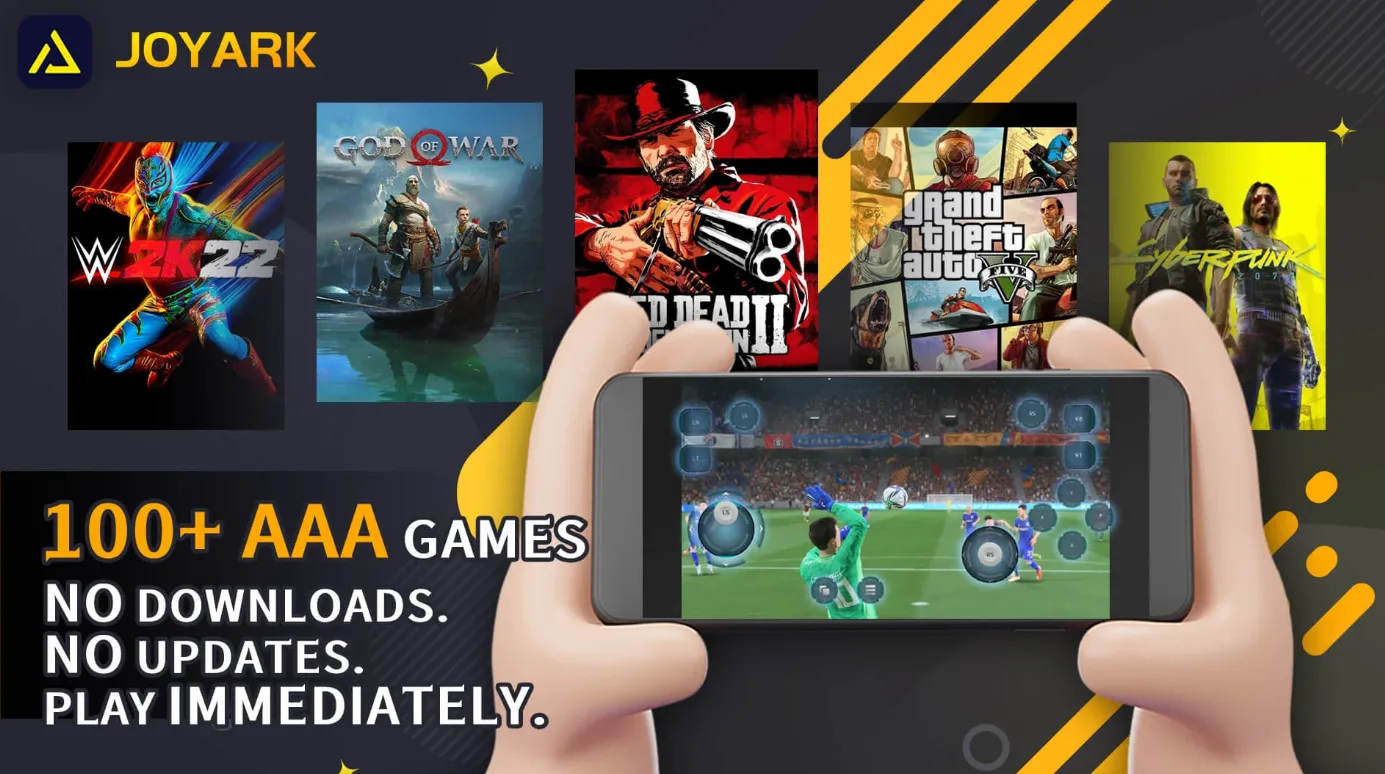
JoyArk is a cloud gaming app that lets gamers play a wide range of PC and console games on their mobile devices. With cloud technology, JoyArk removes the need for downloads or hardware updates, enabling users to stream and enjoy games easily. Whether you play casually or are a serious gamer, JoyArk wants to be your main platform for gaming anywhere.
🧑💻 Developed By – JoyArk Official-Cloud Games
⭐ Ratings – 3.3 (Google Playstore)
🎮 Downloads – 10 Million+
🎗️ Rated for 3+
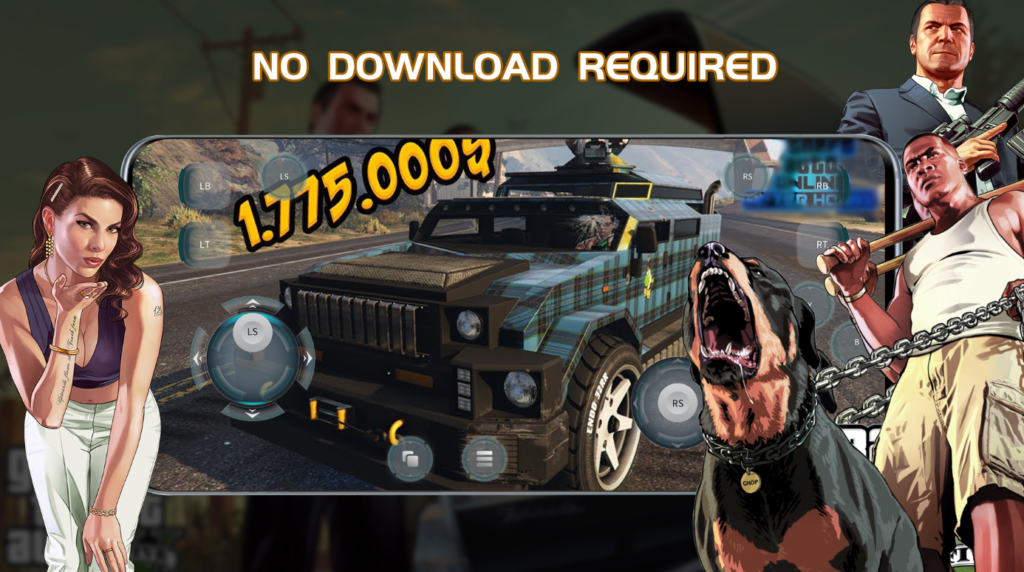

Features :
1. Extensive Game Library
JoyArk offers an impressive selection of games, featuring both popular indie titles and big AAA games. The platform combines games from major services like Steam, Origin, and Epic Games, providing players with many choices. This extensive collection caters to various gaming preferences, ensuring there’s something for everyone.
2. No Downloads Required
One of the standout features of JoyArk is its ability to stream games directly to your device. This means you can start playing without the hassle of lengthy downloads or installations. The cloud-based nature of the platform ensures that games are always up-to-date, saving you time and storage space.
3. Cross-Platform Compatibility
JoyArk is designed with flexibility in mind. While it primarily targets mobile users, the platform ensures that gamers can access their favorite titles across various devices. This cross-platform compatibility means you can start a game on your mobile device and continue on another supported device without losing progress.
4. Community Engagement
Beyond just gaming, JoyArk fosters a vibrant community where players can share experiences, discuss strategies, and stay updated with the latest gaming news. This social aspect enhances the overall user experience, making gaming more interactive and engaging.
User Experience and Interface
JoyArk is simple to use due to its clear interface. The app is made for gamers to jump in quickly, offering various guides and tutorials. With plenty of game content, it creates an engaging experience. You can pick between pay-as-you-go plans or monthly subscriptions, making it suitable for all types of gamers, whether you play casually or seriously.
Pricing and Subscription Models
JoyArk offers a range of subscription options to suit different user needs. For instance, users can purchase playtime hours, with packages such as £9.99 per month for 40 hours, £14.99 per month for 80 hours, and £29.99 per month for 160 hours. Additionally, there’s a “Recharge” option for those who prefer to buy a set number of hours without a monthly commitment. This flexibility ensures that gamers can choose a plan that aligns with their gaming habits and budget.
Performance and Reliability
The performance of a cloud gaming service is very important. JoyArk focuses on giving players a seamless and fast gaming experience, cutting down on delays and providing high-quality graphics. While experiences can differ based on internet speed and location, the platform is constantly enhancing its services to meet what users want.
User Feedback and Reviews
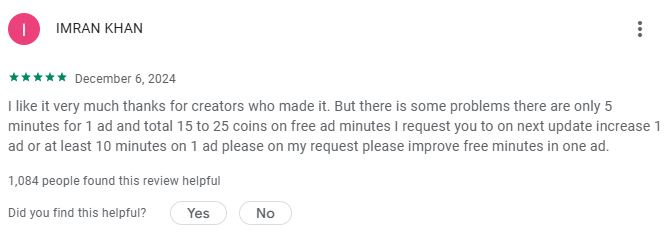
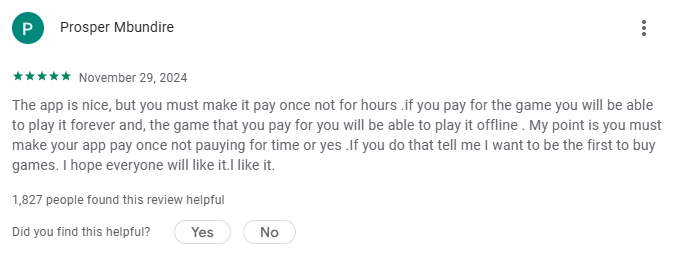
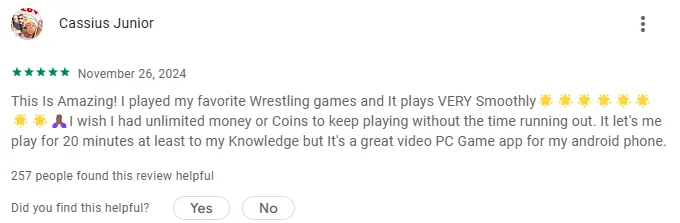
User reviews provide valuable insights into the app’s performance and reliability. On platforms like JustUseApp, JoyArk has received mixed feedback, with an overall rating of 3.6 out of 5 based on over 1,000 reviews. Some users praise its extensive game library and accessibility, while others highlight areas for improvement, such as subscription pricing and occasional latency issues. It’s essential for potential users to consider these reviews and assess how the app aligns with their gaming preferences.




