Action & Stuff 1.3 Minecraft PE Addon/Mod
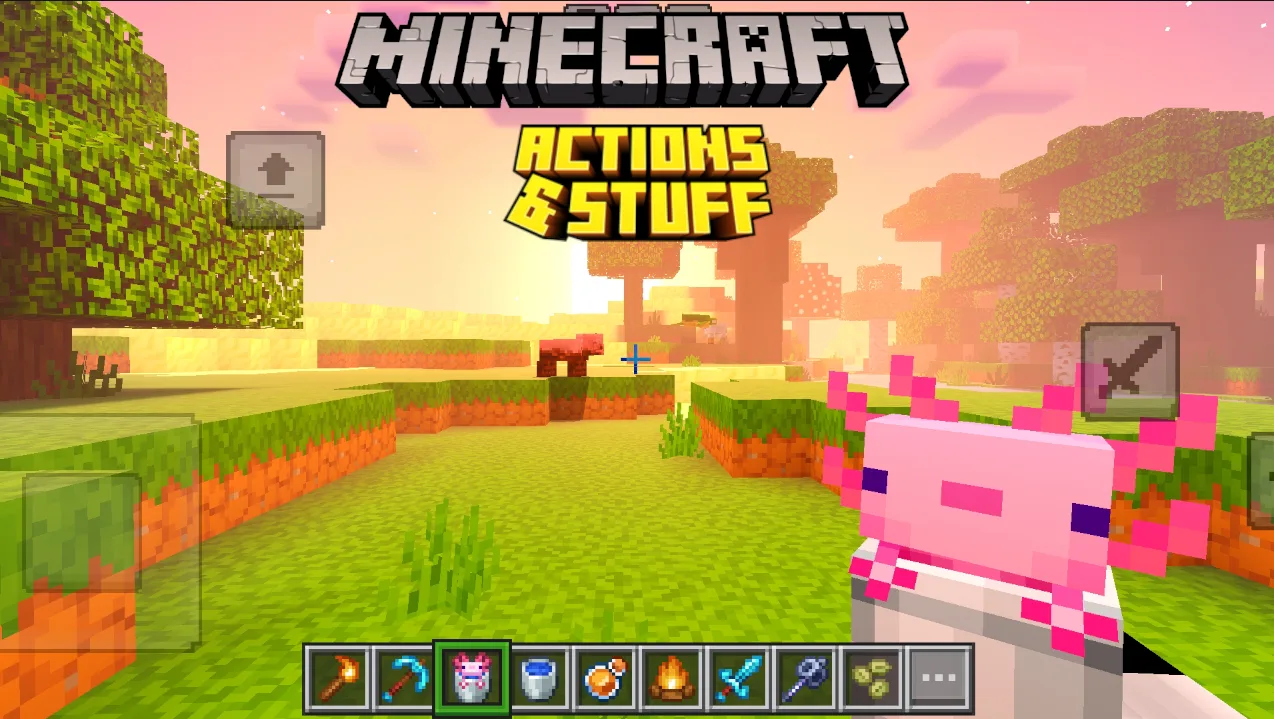
The Action & Stuff Mod is a resource pack for Minecraft Bedrock Edition, including MCPE, that upgrades your game with better visuals, smoother animations, and cool sound effects. Unlike mods that add new items or mechanics, this one focuses on making the game feel more alive. Think lifelike water ripples, swaying trees, and footsteps that sound real. I first tried it when I got bored of the same old Minecraft look, and wow, it felt like I was playing a brand-new game! It’s perfect for builders, explorers, and anyone who wants a fresh vibe without changing Minecraft’s core. Plus, it works on phones, tablets, and other Bedrock platforms, so you can enjoy it anywhere.
Why I Love This Mod
I’ve played MCPE for years, and the Action & Stuff Mod stands out because it’s so customizable. You can tweak settings to match your device, whether it’s a high-end tablet or an older phone. The mod’s animations, like clouds drifting across the sky, make every adventure visually epic. It’s also great for multiplayer—my friends and I use it to make our survival worlds look amazing. The mod’s community is super active, with updates and tips shared regularly, which keeps it fresh. If you’re into creating stunning builds or just want a more immersive experience, this mod is a game-changer.
Translate this Post in Your Language!

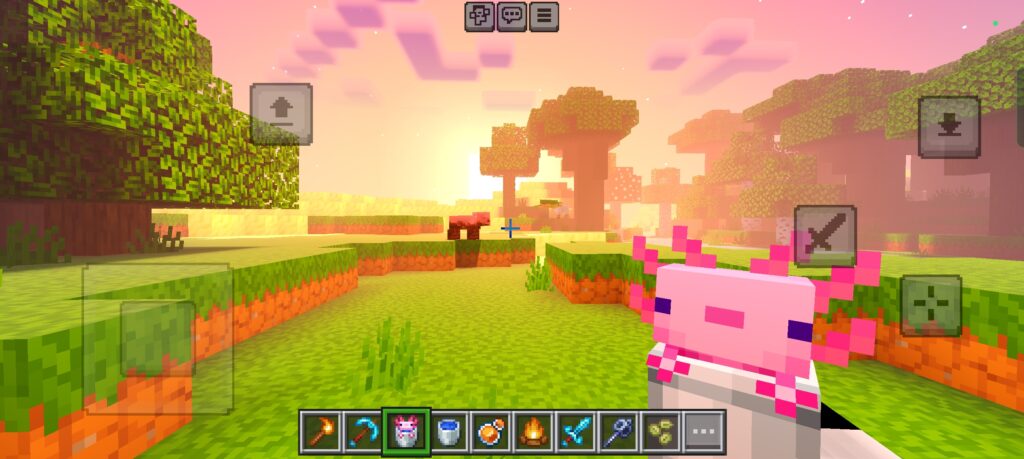
Key Features of the Action & Stuff Mod
| Feature | Description |
|---|---|
| Dynamic Animations | Swaying grass, flowing water, and moving clouds make the world feel alive. |
| Enhanced Textures | Blocks and items look sharper and more detailed, perfect for building. |
| Immersive Audio | Realistic sounds like footsteps and wind add depth to exploration. |
| Performance Optimization | Runs smoothly on most devices with adjustable settings. |
| Cross-Platform Support | Works on MCPE, consoles, and other Bedrock platforms. |
Downloading the Action & Stuff Mod Safely
To download, visit minecraft marketplace and search Action & Stuff there, you can also download it from the site on your device, find the latest version of the Action & Stuff Mod (check it’s for Bedrock 1.21 or your game version), and tap the download button. It’ll save to your device’s storage. On my phone, it took about a minute, but make sure you have a stable internet connection. Before downloading, I scanned the file with an antivirus app to be safe. Also, read user comments to confirm the mod works well. Once downloaded, don’t open the file yet—you’ll need to import it into Minecraft, which I’ll cover next. This step is crucial because a bad file can crash your game or worse, so take your time to get it right.
Installing the Mod in Minecraft Pocket Edition
Installing the mod was a bit tricky at first, but once I figured it out, it was super easy. After downloading the .mcpack file, locate it in your device’s file manager (usually in the “Downloads” folder). Tap the file, and if Minecraft is installed, it should automatically open the game and start importing. On my Android phone, I saw a pop-up saying “Importing Resource Pack.” It took a few seconds, but if your device is older, it might take longer.
Once imported, go to Minecraft’s main menu, tap “Settings,” then “Global Resources.” You’ll see the Action & Stuff Mod listed. Tap it and hit “Activate.” I made the mistake of skipping activation once, and the mod didn’t work! If the mod doesn’t show up, double-check the file format or re-download it. For iOS users, the process is similar, but you might need to use a file manager app. After activating, load a world to test it. I created a new survival world to see the animations, and the grass swaying was so cool! If you run into issues, restart Minecraft or check online forums for troubleshooting tips. This step is key to making sure the mod runs smoothly, so don’t rush it.
Customizing Mod Settings for Your Device
One thing I love about the Action & Stuff Mod is how you can tweak it to fit your device. After installing, I went to the mod’s settings in the “Global Resources” menu. You can adjust things like animation intensity, texture quality, and audio levels. Since my phone isn’t super powerful, I lowered the texture resolution to avoid lag, and it still looked great. If you have a high-end device, crank up the settings for maximum realism.
To customize, tap the gear icon next to the mod in the resource pack menu. I spent about 10 minutes playing with sliders to find the perfect balance—high animations but medium textures worked best for me. Test your settings in a creative world first to see how they affect performance. For example, I noticed that maxed-out water animations slowed my game, so I dialed them back. The mod also lets you toggle specific features, like wind sounds or particle effects, which is great for personalizing your experience. Save your settings and reload your world to see the changes. This step is super important because it ensures the mod runs smoothly while looking awesome, no matter what device you’re using.
Tips to Maximize Your Experience
Here are some extra tips from my time using the mod:
- Combine with Shaders: Low-end shaders boost the mod’s visuals without much lag.
- Play with Friends: Multiplayer worlds look epic with everyone seeing the same animations.
- Update Regularly: Check for mod updates to get new features and bug fixes.
- Experiment: Try different settings to find what makes your game look best.
Summary
The Action & Stuff Mod for Minecraft Pocket Edition has totally changed how I play. It’s like giving Minecraft a makeover without losing its charm. Whether I’m building a castle or exploring with friends, the mod’s animations, textures, and sounds make every moment more exciting. It’s easy to install, customizable, and works on most devices, so anyone can try it. I’ve had a blast experimenting with it, and I bet you will too. Download it, follow my steps, and let me know how it transforms your Minecraft world!
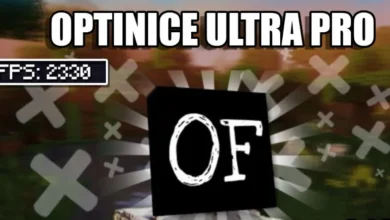



Best Mod hai bhai 👌🥰💥
Tumne download kaise kiya btado please 🙏
You’ll see the download link below
Krishna
Bhaiya download kaise karuuu
Download ka option nahi aa raha hai
Description mein bhi nahi tha
Comment mein bhi nahi tha
Kaise karu download bta do please 🙏
Here it is – https://playdown.in/download/actions-stuff-addon-mcpe-1-3/