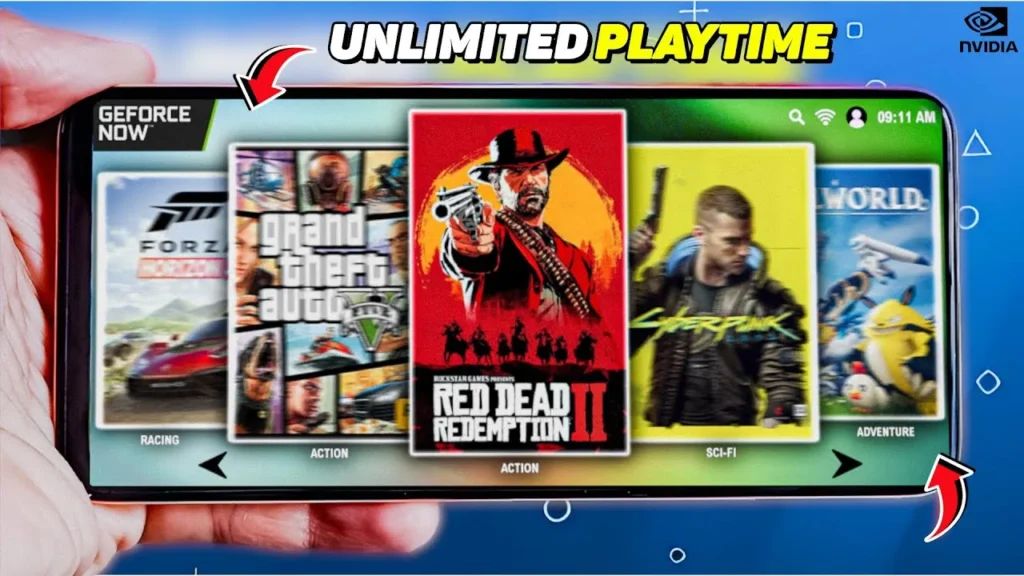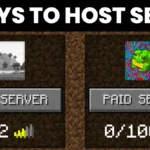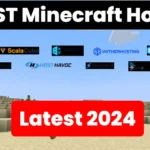Gaming on low-end phones has always been challenging, especially when it comes to running AAA titles like Watch Dogs 2 or GTA 5. But thanks to cloud gaming services like Nvidia GeForce Now, playing high-end games on low RAM devices is now possible. In this guide, we’ll walk you through everything you need to know about using Nvidia GeForce Now to play AAA games on your phone, even if it doesn’t have powerful hardware.
In a recent video by Spunky Insaan, he tests Nvidia GeForce Now, explains its requirements, and shows how anyone can set up the app to run popular titles on low-end devices. We’ll also cover key insights from the video, including tips on VPN usage and Steam account sharing for easy access to games.
What is Nvidia GeForce Now?
Nvidia GeForce Now is a cloud gaming service that allows users to stream high-end games to any device, regardless of its specs. This means you can play games that would otherwise be impossible to run on low RAM phones, as all the processing is done on Nvidia’s powerful cloud servers.
Key Features:
- Cloud-Based: No need for powerful hardware.
- Supports AAA Titles: Play games like Watch Dogs 2 and other demanding games.
- Multi-Device Support: Available on phones, tablets, PCs, and even smart TVs.
- Free Tier: Offers a free plan with some limitations, but there’s also a premium plan for uninterrupted gaming.
Requirements for Using Nvidia GeForce Now
Before we dive into how to set up Nvidia GeForce Now, it’s essential to know the basic requirements. According to Spunky Insaan, you’ll need:
- A Steam or Epic Games Account: Nvidia GeForce Now uses your existing game libraries from these platforms.
- A VPN: Since GeForce Now is not available in India, you’ll need a VPN to access the service.
- Stable Internet Connection: A minimum of 15 Mbps is recommended for smooth gameplay.
Why a VPN?
As the service isn’t officially available in India, a VPN allows you to bypass region restrictions and access the app by routing your connection through supported regions. You can use services like NordVPN or ExpressVPN to connect to regions where GeForce Now is available.
How to Set Up Nvidia GeForce Now on Low-End Phones
Spunky Insaan provides detailed instructions on how to set up Nvidia GeForce Now on phones with low RAM. Follow these simple steps to get started:
1. Get the Nvidia GeForce Now App
First, you’ll need to download the GeForce Now app from Nvidia’s official website or Google Play Store. Once installed, create an Nvidia account if you don’t have one already.
2. Set Up a VPN
Since GeForce Now isn’t available in India, you need to install and set up a VPN. Connect to a country where the service is available, such as the USA or UK.
- Pro Tip: Choose a VPN with fast servers to avoid additional lag during gameplay. ExpressVPN and NordVPN are two highly recommended options.
3. Link Your Steam or Epic Games Account
Once your VPN is connected, open the GeForce Now app and log in. Link your Steam or Epic Games account to the service. This allows you to access your game library and play your purchased games.
4. Search for Your Favorite Game
After linking your accounts, you can search for AAA titles like Watch Dogs 2 or Cyberpunk 2077 in the GeForce Now game library. Click on the game and start streaming!
5. Customize the Settings
For the best performance, Spunky Insaan recommends adjusting the graphics settings within the game to optimize for streaming. While GeForce Now handles most of the heavy lifting, adjusting in-game settings can further improve the gaming experience on low-end phones.
Playing Watch Dogs 2 on Low RAM Phones
In the video, Spunky Insaan specifically demonstrates how to use GeForce Now to play Watch Dogs 2 on a phone with just 2GB of RAM. Here’s how you can do it too:
- Open Nvidia GeForce Now: Launch the app after setting up your VPN and logging in with your Steam or Epic Games account.
- Search for Watch Dogs 2: In the GeForce Now library, search for Watch Dogs 2 and select the game.
- Click Play: Once selected, hit play and let the cloud service handle the rest. You’ll be able to play the game as if your phone were a high-end gaming PC!
Performance Expectations:
- Smooth Gameplay: Thanks to cloud rendering, the game runs smoothly even on devices with low RAM.
- High FPS: Nvidia’s servers handle the frame rate, offering high FPS gameplay despite the device limitations.
- Low Latency: If you have a strong internet connection, you can expect low latency, meaning less lag during gameplay.
Sharing Steam Accounts for Game Access
One of the best tips from Spunky Insaan in this video is about sharing Steam accounts to access more games. Here’s how it works:
Steam Family Sharing
Steam Family Sharing allows users to share their game library with up to five accounts. If you want to play a game that a friend owns, they can enable Family Sharing for you. Here’s how:
- Go to Steam Settings: In your Steam client, head over to the Settings tab.
- Enable Family Sharing: In the Family settings, enable Family Library Sharing.
- Authorize Accounts: Authorize up to five friends to access your game library.
This allows you to access a wide variety of games without having to purchase them yourself.
Nvidia GeForce Now is a Game Changer
With Nvidia GeForce Now, you no longer need high-end hardware to play AAA games. The service makes it easy to run games like Watch Dogs 2 on phones with as little as 2GB of RAM. By using a VPN and setting up the app correctly, you can turn your low-end device into a gaming powerhouse.
Whether you’re playing solo or sharing your Steam account with friends, GeForce Now provides a seamless gaming experience. And don’t forget about Spunky Insaan’s premium Instagram giveaway – a fun bonus for all the cloud gaming enthusiasts out there!
So, if you’re ready to play AAA games on your phone, give Nvidia GeForce Now a try today and enjoy high-end gaming on any device!