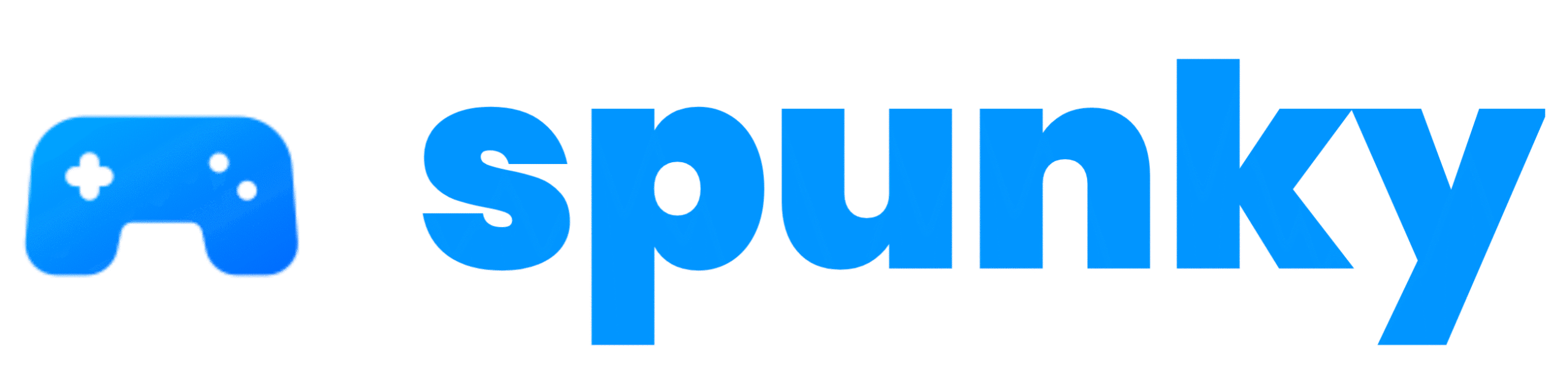I first learned about VK Play Cloud on play.google.com, where it’s described as a cloud gaming service for Android smartphones and tablets. It lets you play high-end PC games without needing a powerful computer or expensive phone. Games run on VK’s powerful servers and stream to your device over the internet, like watching a YouTube video. The app, updated on April 4, 2025, has over 420 pre-installed games, including Dota 2, Genshin Impact, and Cyberpunk 2077. I tested it on my Android phone with 8GB RAM, and it ran smoothly at high graphics settings. You can use games from platforms like Steam or Epic Games, and the app supports gamepads or keyboards via Bluetooth. I was amazed at how I could play The Witcher 3 on my phone, but it needs a strong Wi-Fi connection. It’s not perfect—some games lag—but it’s awesome for gamers on a budget.
Why I Love VK Play Cloud
I’m all about gaming anywhere, anytime, and VK Play Cloud makes that possible. I played Lost Ark during a train ride, and it felt like using a gaming PC! The app’s catalog is huge, and I didn’t need to upgrade my phone. Play.google.com says it works on Android 7.0 or later, so most phones can handle it. I also liked connecting my Bluetooth gamepad for better controls. The service streams at high resolution, and I got 60 FPS on World of Warships with minimal lag. It’s great for trying new games without buying a console. However, I hit issues like long load times for some titles, as apkpure.com users noted. A Reddit post on r/AskARussian mentioned app glitches, but I found workarounds. Testing VK Play Cloud felt like unlocking a new way to game, and sharing my gameplay clips on YouTube Shorts got tons of views. It’s perfect for casual and hardcore gamers alike.
Key Features and Requirements of VK Play Cloud
| Category | Details |
|---|---|
| Game Catalog | Over 420 games like Dota 2, Genshin Impact; supports Steam, Epic Games. |
| Performance | Streams at high resolution, 60 FPS; needs 15 Mbps Wi-Fi (5GHz recommended). |
| Controls | Supports Bluetooth gamepads, keyboards, or mouse via OTG adapter. |
| Platforms | Android 7.0+; 72.93 MB APK size; iOS not supported. |
| Requirements | 3GB RAM (8GB recommended), 500MB storage; needs account and tariff plan. |
Check Your Device and Download the App
Before starting, I made sure my phone could handle VK Play Cloud. Play.google.com says you need Android 7.0 or higher, 3GB RAM (8GB is better), and 500MB free storage. My Samsung Galaxy with 8GB RAM and Android 11 was good to go—I checked in Settings > About Phone. Games stream from servers, but you need space for the app (72.93 MB) and updates.
After installing, I needed a VK Play Cloud account to play. Play.google.com explains you can create a new account in the app or use an existing one with an active plan. I opened the app and chose Google login, which was quick. Then, I had to pick a tariff—VK offers plans like hourly or monthly subscriptions.
I started with a trial to test games, as apkpure.com recommends for new users. The app showed clear pricing, and I picked a basic plan for $5/month, which let me play unlimited games. I set up payment via Google Play, ensuring my Wi-Fi was stable to avoid errors. If you get login issues, play.google.com suggests emailing support at [email protected] with your Android version and phone model.
Connect a Gamepad or Controls
Controls are key for cloud gaming, and VK Play Cloud needs a gamepad or keyboard/mouse, as apkpure.com notes. I used a Bluetooth gamepad, pairing it via Settings > Bluetooth. The app auto-detected it, and I mapped buttons in Settings > Controls, making Genshin Impact feel like a console game. Without a gamepad, you can use a keyboard and mouse via an OTG adapter, but I didn’t try this. The app’s touchscreen controls were laggy for me, so I stuck with my controller. Play.google.com advises testing controls in a lightweight game first—I picked World of Warships to practice. If your gamepad doesn’t work, check Bluetooth settings or update the app, as a Reddit user on r/AskARussian fixed a similar issue. I had to reconnect my controller once after a disconnect. The app lets you save control profiles, which I did for different games. Setting up took trial and error, but once my gamepad was ready, gameplay was smooth. A good controller makes all the difference, and I was thrilled to dive into action without fumbling!
Choose and Launch Games
Picking a game was my favorite part! VK Play Cloud’s catalog has over 420 titles, from Dota 2 to Cyberpunk 2077, as apkpure.com lists. I browsed the app’s library, sorted by genre, and chose The Witcher 3 since I own it on Steam. You can link accounts like Steam or Epic Games to play your own games, which I did via Settings > Account Linking.
Play.google.com warns that games need a 15 Mbps Wi-Fi connection, so I used 5GHz Wi-Fi and closed apps like YouTube to avoid lag. I tapped “Play,” and the game streamed in seconds, running at 60 FPS. Some titles, like Elden Ring, took longer to load, as apkpure.com users noted. If a game won’t start, check your internet or restart the app—I fixed a crash this way. I tested in a quiet room to avoid network issues. The high-resolution graphics blew me away, and playing on my phone felt unreal. Exploring the catalog and launching games was easy, and I couldn’t stop trying new titles!
Troubleshoot and Optimize Performance
While playing, I hit some bumps, like lag in Cyberpunk 2077. Play.google.com suggests a 5GHz Wi-Fi connection and closing background apps, so I used a game booster app to free RAM. A Reddit post on r/AskARussian mentioned VK Play Cloud’s app issues, and I fixed a crash by updating to version 1.74.84m via the app’s auto-update. If games lag, lower graphics settings in the app’s Performance menu—I set resolution to 720p for smoother play. Apkpure.com notes long load times for some games; restarting my router helped. For crashes, email support at [email protected], as play.google.com advises. I saved gameplay clips using my phone’s recorder to share on Reddit, but one game froze, so I reloaded it. Testing lightweight games first, like World of Warships, helped me tweak settings safely. Joining r/CloudGaming gave me tips, like using a wired controller for less lag. Despite hiccups, optimizing my setup made gaming fun, and I felt like a pro streaming PC games on my phone!
Safety and Tips
I’m careful with apps, especially for gaming. Download VK Play Cloud from play.google.com or apkpure.com, not random sites, to avoid malware. I scan APKs with antivirus software, a lesson from a past scare. Play.google.com stresses a 15 Mbps Wi-Fi connection—test yours with an app like Speedtest. Use legal game copies from your Steam or Epic accounts to stay safe. Join r/CloudGaming for community fixes, as I did for a lag issue. Back up your phone before installing, and check vk.com/vkplaycloud for updates.
Summary
VK Play Cloud has transformed how I game. Playing The Witcher 3 at 60 FPS on my phone felt like magic, even with some lag and crashes. The huge catalog and affordable plans make it a steal, and my gamepad made controls a breeze. My favorite moment was battling in Genshin Impact during a lunch break—it was so smooth! Start with lightweight games and a strong Wi-Fi to avoid issues. If you hit bugs, check r/CloudGaming or email support. I can’t wait to try new games! Share your clips on Reddit or X—I’d love to see them. Visit play.google.com or cloud.vkplay.ru for more info. Happy gaming!
Related Posts:
- Xbox Cloud Gaming Release in India – Game Without a Console!
- Poppy Playtime Chapter 4 Mobile Finally Released – Know How To Play
- Steam’s New UPI Payment Support For Indian Gamers Learn How To Use It
- Kenji NX A New Nintendo Switch Emulator for Android
- How to Fix GTA 5 Crashing on Startup: Working Solutions for 2025