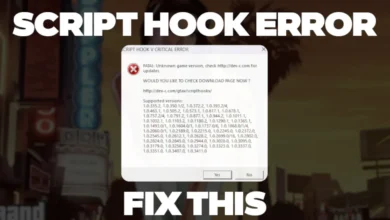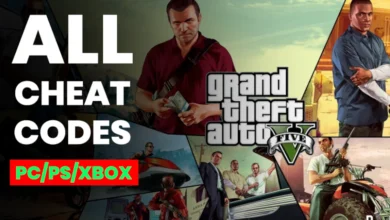How to Fix GTA 5 Crashing on Startup: Working Solutions for 2025

When my GTA 5 started crashing, I wanted to figure out why it was happening. I found out there are a few reasons this can happen, especially in 2025. First, outdated graphics drivers can mess things up because they don’t work well with the game anymore. I also learned that if you have mods installed, they might not match the latest game version, causing crashes. Another thing I noticed was that sometimes the game files get messed up, or the Steam or Rockstar launcher isn’t updated. Other stuff like not having enough computer memory or background apps can also cause problems.
Update Your Graphics Drivers to Stop Crashes
The first thing I did to fix my GTA 5 crashing was to update my graphics drivers. I read online that old drivers can cause the game to crash on startup because they don’t work well with GTA 5 in 2025. I have an NVIDIA graphics card, so I went to the official NVIDIA website to find the latest driver. I opened my browser, went to their site, and clicked on “Drivers.” I picked my card model—mine’s a GeForce GTX 1650and downloaded the newest driver for 2025. It took about 5 minutes to download.
Then I ran the installer, which asked me to follow some steps, like agreeing to terms and clicking “Install.” It took an extra precaution by doing a clean install, which removes old driver files to avoid problems. After about 10 minutes, my driver was updated, and I restarted my computer. I tried launching GTA 5 again, and this time, it didn’t crash right away—it got past the loading screen! If you have an AMD card, you can go to the AMD website and do the same thing. This step took me about 15 minutes total, and it’s a great way to stop crashes caused by old drivers.
Remove Mods That Might Be Causing the Crash
The next thing I tried was removing mods because I had a few installed for GTA 5, like ones that added new cars. I learned that mods can cause crashes, especially if they’re not updated for the latest version of the game in 2025. First, I made sure to back up my game files just in case—I copied the whole GTA 5 folder from my computer to a USB drive, which took about 20 minutes because it’s a big game. Then I opened the folder where GTA 5 is installed—it’s usually at C:\Program Files\Rockstar Games\Grand Theft Auto V for me since I use the Rockstar launcher.
If you use Steam, it might be in your Steam folder under steamapps\common. I found a folder called “mods” where I had put my custom files, and I moved it to my Desktop so the game wouldn’t use them. I also deleted any extra files like d3d9.dll that some mods add to the main folder. After that, I started GTA 5 again, and it loaded without crashing this time! If you want to use mods again, make sure they’re updated for the latest game version—you can check this on the mod website. This step took me about 30 minutes, including the backup, and it really helped fix the crashing issue.
Verify Game Files on Steam or Rockstar Launcher
Another fix I found super helpful was verifying my game files, and Sometimes game files get corrupted or go missing, which can make GTA 5 crash on startup. I use Steam, so I opened the Steam app on my computer and went to my Library. I right-clicked on “Grand Theft Auto V” and clicked “Properties.” Then I went to the “Installed Files” tab and clicked “Verify integrity of game files.” Steam started checking my files, and it took about 10 minutes because GTA 5 has a lot of files.
It found a few missing ones and downloaded them again—about 200 MB worth. When it finished, I closed Steam, restarted it, and launched GTA 5. This time, the game started up perfectly, and I got to play! If you’re using the Rockstar launcher, you can do this too—just open the launcher, go to Settings, click on “Grand Theft Auto V” under “My installed games,” and click “Verify Integrity.” This step took me around 15 minutes, and it’s a great way to make sure your game files are all good to go in 2025.
Update Steam, Rockstar Launcher, and GTA 5
The last thing I did to make sure GTA 5 didn’t crash was to update everything—Steam, the Rockstar launcher, and the game itself. I noticed that sometimes an old launcher or game version can cause crashes, especially with updates in 2025. First, I opened Steam and checked for updates by clicking “Steam” in the top left corner and selecting “Check for Steam Client Updates.” Steam found an update and installed it—it took about 5 minutes. Then I opened the Rockstar launcher, and it automatically checked for a new update, which was around 300 MB. I let it download and install, which took another 10 minutes. After that, I went back to Steam, and made sure GTA 5 was updated—I right-clicked the game in my Library, went to “Properties,” and checked the “Updates” tab to make sure “Always keep this game updated” was turned on. I also restarted my computer after all the updates to make sure everything worked together. When I launched GTA 5 again, it started with no crashes, and I was back to playing! This step took me about 25 minutes, and it’s a good way to keep everything running smoothly.
GTA 5 Crash Fix Table for 2025
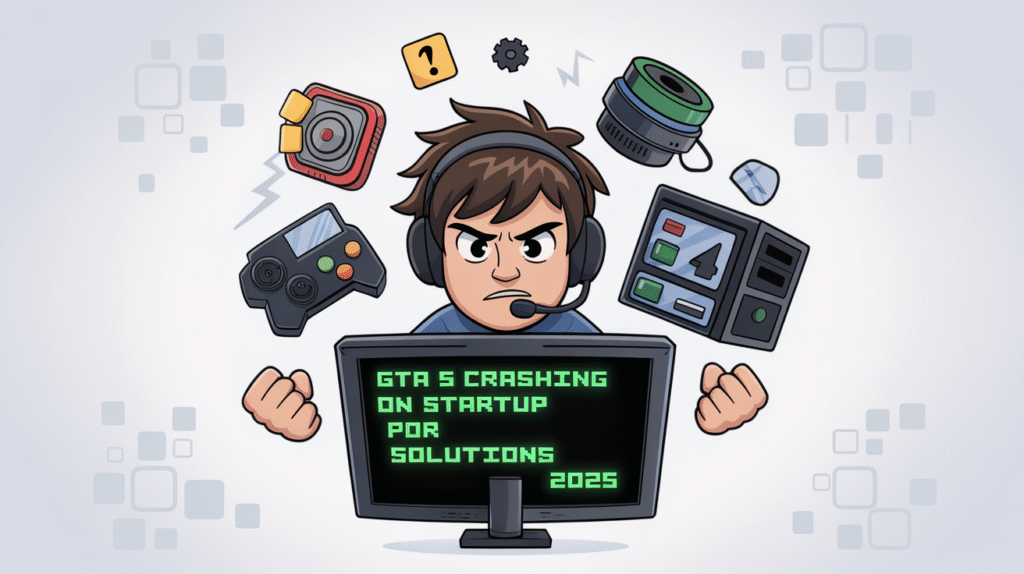
| Fix | What I Did | Why It Helps |
|---|---|---|
| Update Drivers | Downloaded new drivers from NVIDIA/AMD | Fixes old drivers causing crashes. |
| Remove Mods | Moved mods folder to Desktop | Stops bad mods from crashing game. |
| Verify Game Files | Used Steam to check and fix errors | Repairs missing or broken files. |
| Update Software | Updated Steam, launcher, and game | Keeps versions compatible. |
Tips to Keep GTA 5 Running Smoothly
- Close Background Apps: I closed apps like Discord using Task Manager to free up RAM.
- Lower Graphics Settings: In GTA 5 settings, I set graphics to “Normal” to avoid lag.
- Turn On V-Sync: This helped stabilize my screen—I turned it on in the game settings.
- Add More Virtual Memory: I increased it to 8192 MB to help my computer handle the game.
- Run as Administrator: I right-clicked GTA 5 and chose “Run as Administrator” to avoid issues.
Summary
I’m so glad I figured out how to fix my GTA 5 crashing on startup issue in 2025! By updating my graphics drivers, removing mods, verifying game files, and updating Steam and the Rockstar launcher, I got my game working again. Now I can race through Los Santos without any problems. (haha)